- Contents
Interaction Attendant Help
 Play Audio
Play Audio
This operation plays a wave audio (.wav) file for the caller. You can play an existing prompt file or record a new one using your station phone. You can assign node characteristics, such as the digit that users press to play back the message, the number of times that the message will be replayed if users do not make a menu selection, and the interval that Attendant will wait before replaying a message.
Node Characteristics frame
Options in this frame name the node, assign the digit used to select it, and establish whether or not it is active, used by default, logged, or tracked for reporting purposes.
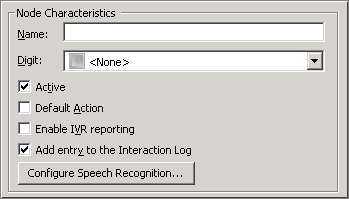
Name field
The label you enter here becomes the name of the node in the tree structure.
Digit list box
Use this list to select the key that callers press to enter a caller data entry operation. When you assign a digit, the list displays only available digits—those that are not already in use at this level of the tree. If no digit is assigned, callers cannot invoke the operation directly. It is possible to create menu options that are invoked by a routing process, rather than by a user selection. For details, see invoke a menu operation automatically.
Active check box
By default, forms are "on", or "active", which means that Interaction Attendant will process them. If you uncheck a form's Active check box, the name of the node turns gray in the tree to indicate that the form is inactive. Interaction Attendant and its handlers will thereafter ignore the form and its children. Use this feature to save a configuration that you are testing. Inactive forms are invisible to callers. When a node is inactive, it appears grayed out in the tree view.
Default Action check box
At any given "level" in the tree structure, one node can be marked as the default action. The operation defined by the default node is performed if the caller does not press a key within the timeout period specified by that menu. The icon for default forms has a green border in the tree structure. Any node below a menu or schedule can be marked as the default action, by checking the form's default action check box.
Enable IVR Reporting
This option determines whether or not reporting data will be collected when control passes through this node. Several IVR Reports summarize this information. IVR Reporting is disabled by default. Enable it to capture the date, time and duration of time that the call remained in the node and its children. This option is hidden when Attendant is connected to a server that does not have reporting installed. For more information about this feature, see IVR Reporting Option.
Add entry to the Interaction Log
When this option is enabled, information about this node is appended to the call's Interaction Log when the call enters this node. This helps track the path that a call took through Attendant. The Interaction Log is maintained for reporting purposes. See View the Interaction Log for details.
Configure Speech Recognition... button
Select this button to configure words or phrases that can be associated with menu options. Callers can verbally indicate the options they want in the IVR instead of pressing a digit on the phone. You can enter multiple words and phrases for each menu item, just as callers may phrase the same request in different ways. For example, "transfer funds" or "funds transfer". See Add Speech Recognition keywords or phrases to Inbound Call Operations.
Audio frame
The options in this frame determine whether audio is played from an Attendant .wav file, audio sources defined in Interaction Administrator, or an audio file specified by a specific interaction attribute.
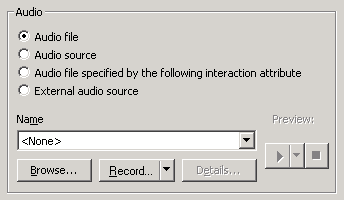
Audio Files radio button
If you click Audio Files, the embedded audio controls allow the selection of an Attendant .wav file, and additional options are presented in the Repetition frame. Repetition settings optionally replay the prompt to the caller. By default, the prompt plays once, and is not repeated.
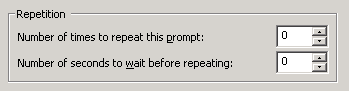
Number of times to repeat this prompt spin control
This control sets the number of times that the wave file will be played before control passes to the destination selected in the Action When Finished frame. By default this value is set to zero, so that the message plays once.
Number of seconds to wait before repeating spin control
This control sets the number of seconds that Interaction Attendant will wait before replaying the audio prompt. The default value is zero.
Tip—If the audio file name is left blank, or its value is <None>, control passes immediately to Action When Finished after the delay specified in the seconds spin control.
Audio Source radio button
If you click Audio Sources, the embedded audio controls allow the selection of any audio source defined in Interaction Administrator. Attendant will also prompt for a Timeout value that determines how long the audio source will play before control is passed to Action When Finished processing.

Audio file specified by the following interaction attribute radio button
If you click Audio file specified by the following interaction attribute, in the Name field enter the name of a custom attribute you define in the Set Attribute form, in the Results Processing Dialog of a Database Query, or in a Remote Data Query. The embedded audio controls use the audio file defined in this interaction attribute, but it must exist in the appropriate InteractionAttendantWaves folder. Attendant will also prompt for a Timeout value that determines how long the audio source will play before control is passed to Action When Finished processing.
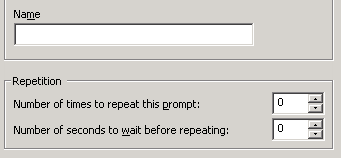
External audio source
If you click External Audio Source, click the arrow at the end of the Name field dropdown list and select the appropriate source (for example, iPod or Pandora). Interaction Attendant will play audio from a file or audio source to a user in the IVR. These external audio sources must be defined and configured in Interaction Administrator before you can select them in the Play Audio node.
After you select the external audio source, in the Timeout area use the up and down arrows to select how many seconds to play the external audio source before control is passed to Action When Finished processing.
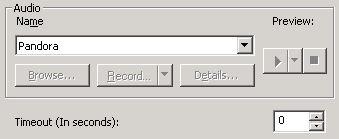
Action When Finished Frame
These options set the processing that occurs after the operation completes successfully, when flow of control leaves the node. You can return control to the previous menu, disconnect the call, transfer to an operator profile, or jump to any node or action that has been defined for the current server.
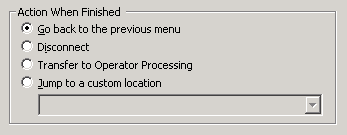
Go back radio button
The Go back to the previous menu radio button returns control to the parent menu from which the message was played. Suppose, for example, that you create a menu whose prompt is:
"Press 1 for information about product A."
"Press 2 for information about product B."
"Press 3 to hang up."
If you attached two Audio Playback operations to this menu, with Go back to the previous menu specified as the action to perform when finished, callers will hear the original prompt again when Audio Playback ends.
The Go back to the previous menu option
Sets up a simple loop that "reruns" the parent menu from the top.
Disconnect radio button
This option disconnects the call after replaying the wave file the number of times that is specified by the repeat value.
Transfer to Operator Processing
Transfers the call for evaluation by operator profiles defined for this server.
Jump to radio button
This option allows you to jump to any profile, schedule, menu, or operation that is defined for the current server. Flow of control will pass to this destination once the wave file has been played the number of time specified by the repeat value.



