- Contents
Interaction Attendant Help
 Present a Menu to the caller
Present a Menu to the caller
This operation (also called Queue Menu) presents the caller with menu choices while he or she waits in the queue. The message is configurable. A queue menu works like a standard menu, except that a limited set of operations can be attached to it. The supported operations are Callback Request, Disconnect, Queue Operations, Transfer to a Different Menu, Transfer to Voicemail, and Transfer to an Attendant Profile.
All Queue operations are disabled until a Group Transfer node is configured to transfer to an ACD workgroup. This operation is disabled in the toolbar unless one of the other queue operations is selected in the tree view.
Node Characteristics frame
Options in this frame name the node, assign the digit used to select it, and establish whether or not it is active, logged, or tracked for reporting purposes. You cannot configure this node as a default action, since this operation is not invoked in response to a key press.
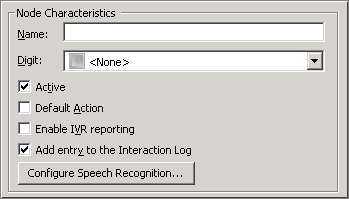
Name field
The label you enter here becomes the name of the node in the tree structure.
Digit list box
Use this list to select the key that callers press to enter a caller data entry operation. When you assign a digit, the list displays only available digits—those that are not already in use at this level of the tree. If no digit is assigned, callers cannot invoke the operation directly. It is possible to create menu options that are invoked by a routing process, rather than by a user selection. For details, see invoke a menu operation automatically.
Active check box
By default, forms are "on", or "active", which means that Interaction Attendant will process them. If you uncheck a form's Active check box, the name of the node turns gray in the tree to indicate that the form is inactive. Interaction Attendant and its handlers will thereafter ignore the form and its children. Use this feature to save a configuration that you are testing. Inactive forms are invisible to callers. When a node is inactive, it appears grayed out in the tree view.
Default Action check box
At any given "level" in the tree structure, one node can be marked as the default action. The operation defined by the default node is performed if the caller does not press a key within the timeout period specified by that menu. The icon for default forms has a green border in the tree structure. Any node below a menu or schedule can be marked as the default action, by checking the form's default action check box.
Enable IVR Reporting
This option determines whether or not reporting data will be collected when control passes through this node. Several IVR Reports summarize this information. IVR Reporting is disabled by default. Enable it to capture the date, time and duration of time that the call remained in the node and its children. This option is hidden when Attendant is connected to a server that does not have reporting installed. For more information about this feature, see IVR Reporting Option.
Add entry to the Interaction Log
When this option is enabled, information about this node is appended to the call's Interaction Log when the call enters this node. This helps track the path that a call took through Attendant. The Interaction Log is maintained for reporting purposes. See View the Interaction Log for details.
Configure Speech Recognition... button
Select this button to configure words or phrases that can be associated with menu options. Callers can verbally indicate the options they want in the IVR instead of pressing a digit on the phone. You can enter multiple words and phrases for each menu item, just as callers may phrase the same request in different ways. For example, "transfer funds" or "funds transfer". See Add Speech Recognition keywords or phrases to Inbound Call Operations.
Note: Speech Recognition will not be executed for Queue Operation after a Workgroup transfer in the IVR.Audio File frame
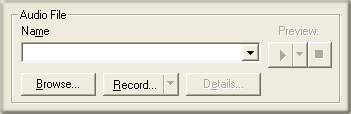
The embedded audio controls in this frame manage a prompt that plays when the menu is invoked. In most cases this voice prompt tells the caller which keys to press to make menu choices. See manage voice prompts for procedural details.
Timeout frame

Number of seconds to wait before continuing spin control
This spin control sets the interval that Interaction Attendant will wait after playing an audio message, before moving to the next queue operation if the caller does not make a menu selection.
In xIC 2.3 and later, queue operations that require ACD
workgroups (queue audio, queue menu, queue repeat) are disabled when a
non-ACD workgroup queue is selected. These operations are automatically
enabled in toolbars and menus when an ACD workgroup is selected in the
node that the operation is attached to.
In previous releases, it was possible to create queue nodes did not execute
for sequential or group workgroups. For example, one could
have set a queue audio node to play a .wav file under a sequential or
group ring group transfer node. When a call came into that
queue, the caller heard the default hold music while any available agents
are alerted. If the call was not answered, it was forwarded
to the group's Voicemail. On a sequential workgroup, when there
were no available agents, the call went directly to Voicemail and the
queue audio was never played.



