- Contents
Interaction Attendant Help
Servers Dialog
The Servers dialog appears when Manage Servers is selected from the Edit menu, or when the Manage Servers toolbar button ( ) is pressed. This dialog restricts commands to the connected servers that you select. It also allows you to connect to additional servers.
) is pressed. This dialog restricts commands to the connected servers that you select. It also allows you to connect to additional servers.
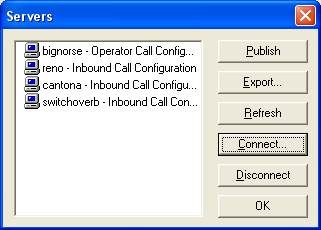
It displays a list of servers that you are connected to, along with the type of call flow configuration that is open for editing. To apply a command to one or more servers, follow these steps:
-
Select one or more servers in the list. Shift-click to select contiguous items in the list. Control-click to select discontiguous items. To connect to a server, you do not need to select items from the list.
-
Press the button that corresponds to the command you wish to perform. The command is applied to those servers that are selected in the list, rather than to all connected servers.
-
Publish saves configuration changes for the selected servers.
-
Export creates a disk file that contains the selected servers' configuration information.
-
Refresh retrieves server configuration information from each selected server. This tells each server to send Interaction Attendant information about its workgroups, schedules, users, stations, skills, DB sources, lines, line groups, schedules, languages, and its default language. These data items are defined and administered using Interaction Administrator, and may have changed while you were using Interaction Attendant.
-
Connect opens the Interaction Attendant login dialog.
-
Disconnect releases the Notifier connection to the selected servers. In effect, this "logs off" Interaction Attendant from the selected servers.
-
Interact with dialogs as needed to complete the command.
-
Press OK to close the dialog.
Scope of Publish Command
Care must be taken not to publish a configuration unintentionally. The publish command applies to all loaded configurations unless you use the Servers dialog to restrict publishing to specific servers.
To publish configurations for all servers displayed in the user interface, select Publish from the File menu or press the  (Publish) button on the main toolbar.
(Publish) button on the main toolbar.
To publish configurations for selected servers, pull down the Edit menu and select Manage Servers. Ctrl-click in the server list to select the names of servers that you with to update. The press the Publish button.
Related Topics



