- Contents
Interaction Administrator Web Edition Help
Workgroup: Advanced Field Descriptions
This topic contains the descriptions for each field in the Advanced details view under the View Workgroups master view.
Note: If you enabled the Enhanced Interaction Administrator Change log, then all of your changes on this tab are tracked in that log. For more information, see About the Enhanced Interaction Administrator Change Log.
General
Can receive faxes (requires mailbox)
If you configure a workgroup to receive faxes, then callers to that DID hear "Welcome to CIC", then ring-back while the handler listens for a fax. The handler then places the call on the queue. If you do not configure a workgroup to receive faxes, the call goes directly to that workgroup queue.
Use TIFF for faxes to this workgroup
This option allows the workgroup to use Tagged Image File Format for faxes.
Operator Target
In CIC, a user can be defined to answer another user's calls. When a CIC client sends a call to voice mail, the caller has the option to press zero to reach an operator. When a caller presses zero to exit voice mail, the number or extension can be set for where to send calls. For example, such calls may be routed to a specific administrative assistant or another company representative who can handle the calls.
A profile phone number can also be set as an Operator Target. By using a profile phone number, the call goes to the Interaction Attendant profile matching the DNIS from the profile phone number, and no operator is involved in the call.
Note: Operator target cannot be set through the telephone user interface, It must be set through a CIC Client or by an administrator.
Non-ACD Actions
The Non-ACD Actions section includes:
Override the timeout default for incoming Interactions (minimum 7 seconds)
The timeout is the amount of time an incoming interaction rings at the CIC client station before the interaction quits alerting and proceeds to the next step in the handler (for example, goes to voice mail or changes an ACD agent’s status to ACD-Agent not answering and offers the interaction to another agent). The default value is 30 seconds. Change this value by using the up and down arrows to adjust the number (7 is the minimum) of seconds, minutes or hours.
Start this Action when an non-ACD Interaction enters an alerting state
Actions can be thought of as a direct communications link between two application programs. A CIC client can function with other applications as a client and a server application. The specific action selected here, happens when a non-ACD interaction enters an alerting state on this workgroup's queue. Actions available are actions that have been configured in Interaction Administrator.
Start this Action when a non-ACD Interactions moves to the disconnection state
Actions can be thought of as a direct communications link between two application programs. A CIC client can function with other applications as a client and a server application. The specific action selected here, happens when a non-ACD interaction enters a disconnected state on this workgroup's queue. Actions available are actions that have been configured in Interaction Administrator.
Parked Interactions
Use this section to set the maximum time that parked calls, chats, emails, or generic objects for the workgroup will wait on silent hold, and to specify the extension that interaction will be transferred to when the time has elapsed. If the time is not set here, the default time is used. If an extension is not specified here, the system IVR is used.
Override the timeout default (minutes)
Set the maximum time in minutes here that a parked call, chat, email or generic object should wait before transfer to the specified extension.
Transfer to this extension after a timeout
Set the destination extension here for a parked call, call, chat, email, or generic object that has reached its timeout.
Phonetic Spellings
These settings define alternate (phonetic) spellings of the workgroup name for Text To Speech (TTS) and Automatic Speech Recognition (ASR). Phonetic spelling options can also be set at the user level.
Text To Speech
The TTS spelling should be a single-valued attribute. You spell the name like it sounds. For example, if a workgroup name is spelled "LevelOneSales", but it is pronounced "Sales", you would enter "Sales". If no attribute is entered, the system default is used.
Automatic Speech Recognition spellings
The workgroup can have multiple spellings for ASR. The ASR spelling attribute should be a multi-valued attribute.
The ASR phonetic spelling values are used by the “Reco Create Company Directory Grammar”. This can be very useful to add nick names or different spellings of a workgroup name. Any valid grammar token may be specified in this list. For example, assume a workgroup called “Sales”. That’s the name as known to the CIC system and used by default for the company directory grammar. However, you want to add additional spellings to increase the coverage of the grammar by adding the following alternate spellings:
-
Sails
-
Sells
Note: Be careful not to add too many alternate spellings without actually knowing whether the spellings will be used by callers. If the grammar coverage becomes too broad, in particular if the company directory already contains a lot of similarly sounding names, the recognitions quality will be degraded because of the ambiguity.
Custom Attributes
Use customized attributes to reference other variables and settings through the IceLib interface. When adding a new attribute, use a unique name, otherwise an existing attribute with the same name will be overwritten. Click Edit to change the value of an existing custom attribute, or Delete to delete an existing custom attribute.
History
History provides a way to manually document configuration changes and when they occurred. Changes made in Interaction Administrator are also automatically logged in the Interaction Administrator Change Notification Log (Log ID 7). Later, authorized users can run reports against this log to summarize all configuration changes.
Created
This date is automatically set when the user creates the initial configuration for this workgroup. If the workgroup was initially created during setup, the date could be blank.
Modified
This date is automatically updated each time the user clicks the OK button, presumably after making changes to the workgroup configuration. To avoid updating this date, exit the property sheet by clicking  .
.
Note: If you click  , none of the changes made to this workgroup since the changes were last saved are preserved.
, none of the changes made to this workgroup since the changes were last saved are preserved.
Notes
Type notes about configuration settings and changes. If you change the configuration and click  , the Last Modified date is updated.
, the Last Modified date is updated.
You must manually enter the date beside each entry in the Notes field to identify the date of each note.
Related Topics:
Workgroup: Configuration Field Descriptions
Workgroup: Members Field Descriptions
Workgroup: ACD Field Descriptions
Workgroup: Administrative Rights Field Descriptions
Workgroup: Access Control Rights Field Descriptions
Workgroup: Security Rights Field Descriptions