- Contents
Interaction Administrator Web Edition Help
Workgroup: Configuration Field Descriptions
This topic contains the descriptions for each field in the Configuration details view under the View Workgroups page.
Note: If you enabled the Enhanced Interaction Administrator Change log, then all of your changes on this tab are tracked in that log. For more information, see About the Enhanced Interaction Administrator Change Log.
Queue Type
When an incoming call is for members of a workgroup that has a queue, you can use this option to specify how the system should alert members to the new call. The default setting is "ACD". This table explains each queue type:
|
Queue Type |
|
|
Type |
Description |
|
None |
Workgroup does not receive interactions. A workgroup of this queue type is typically designed for organizational or administrative purposes. For example: If the workgroup serves as a distribution list for faxes, the queue type should be set to "None", disabling the extension field. Since there is not extension, faxes are delivered to the default user mailbox instead of the workgroup mailbox. Notes: See Fax Options in Interaction Attendant help for more information about delivering faxes to the default mailbox, a user's mailbox or a workgroup mailbox. This queue type disables the ACD details tab (the tab is not displayed). |
|
Custom |
The alert behavior is set in the CustomIVRWorkgroupQueue subroutine. For more information about CustomIVRWorkgroupQueue, see the Interaction Designer help. This queue type enables the ACD details tab (the tab is displayed). |
|
Group Ring |
Members of a workgroup are simultaneously alerted that an interaction is available in the queue for that workgroup. This queue type disables the ACD details tab (the tab is not displayed). The length of the Group Ring is determined by the timeout for incoming interactions. |
|
Sequential |
Members of a workgroup are alerted in a specific order that an interaction is available in the queue for that workgroup. The order is specified in Workgroup: Members: the order of the list of members is the order of the alert. This queue type disables the ACD details tab (the tab is not displayed). The length of the Sequential ring is determined by the timeout for incoming interactions. |
|
Round Robin |
Similar to linear hunt groups, CIC's Round Robin remembers the last user who was sent an interaction. Round Robin works in a loop, repeating the process down the through list, and then the process starts over with the next interaction. For example: A workgroup has three users (User1, User2, andUser3), all available for workgroup calls and are listed User1, User2, User3, in that order. If User1 received the last interaction but is available, the next alerting interaction will go to User2 if available. If User2 is not available, the interaction will go to User3. The next alerting interaction after that will go back to User1 if that user is available. The order is specified in Workgroup: Members: the order of the list of members is the order of the alert. This queue type disables the ACD details tab (the tab is not displayed). The length of the Round Robin ring is determined by the timeout for incoming interactions. |
|
ACD |
This is the default setting. Enables Automatic Communication Distribution (ACD) processing of interactions for this workgroup. This queue type enables the ACD details tab (the tab is displayed). |
Extension
Type a unique extension number associated with this workgroup. The extension number can be used as an option for callers to dial in response to an auto-attendant prompt (controlled in SystemIVRCustomizations). If the workgroup does not take interactions (that is, it does not have a queue), no extension is necessary.
Preferred Language
This is the preferred language used for the prompts for members of this workgroup. The default setting is System default. This setting is not available if the workgroup does not have a queue (Queue Type is "None").
Access Control Groups
An access control group (ACG) is a group of administrative rights. When an ACG is added to the workgroup, the users assigned to the workgroup take on those ACG's rights. The workgroup can be assigned to only one ACG.
Note: Access Control Groups appear if they have been configured in your environment. If Access Control Groups have not been configured, this field is not displayed.
Record all Interactions in the this Workgroup
Select this check box for CIC to record all interactions for this workgroup. This setting is not available if the workgroup does not have a queue (Queue Type is "None").
Workgroup is Active
This setting activates the workgroup queue to receive interactions and to activate the workgroup members interactions inherit skills and other attributes assigned to the workgroup. If the workgroup is not active, it does not receive calls. Workgroup members do not inherit skills and other attributes assigned to this workgroup if the workgroup is not active. This does not control the availability of Workgroup queue views in a CIC client.
Wrap-up Codes
This section includes settings for wrap-up codes behavior.
Use Wrap-up Codes
Select this check box if wrap-up codes are associated with this workgroup. Wrap-up codes indicate the nature of an interaction; for example, a billing problem, a new order, or a service request.
Wrap-up Codes list
When wrap-up codes are used, the codes must be added to the list. The codes available to add are the existing configured codes. These are the warp-up codes available to the members of this workgroup.
Keypad Wait Time
Click on the up or down arrows or type a number to enter time in seconds to wait for a wrap-up code entry from the keypad. The default value is 30 seconds.
Client Wait Time
Click on the up or down arrows or type a number to enter time in seconds to wait for a wrap-up code entry from the CIC clients. The default value is 30 seconds.
Prompt File Name
Enter prompt file name to be played before getting keypad input.
Audio Files
This section includes settings for voice mail and on-hold messages, and on-hold music you want to assign to this workgroup.
Voicemail Message
Use this setting to specify the path to a (.wav) file to be played as the voice mail message for the workgroup (ACD or non-ACD).
On Hold Music
CIC plays the named wave (.wav) file each time a call is put on Hold. By default, CIC plays the random wave file ( SystemDefaultAudioOnHold.wav) file in the \Resources directory. You can also click Configure to specify a random wave from Media Server, use a set wave file (optionally from Media Server), or use an audio source.
CIC's On Hold Music selection criteria:
CIC installs eight system audio (.wav) files and stores them on the IC server in the \\IC\Resources directory:
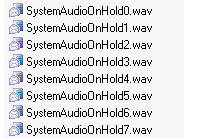
The .wav file selected to play for external incoming and intercom calls 'held' (not to be confused with the 'ACD wait' state), is determined by the modulus value matching the .wav file name. The handler containing the mod(x,x) function processes the values based on seconds of the current time, returns the modulus, and selects SystemAudioOnHold[modulusvalue].wav.
For example, Mod(35,8) returns a modulus of "3". Based on this value, the system selects and plays SystemAudioOnHold3.wav. If the modulus was "6", the system would select and play SystemAudioOnHold6.wav.
Customers can record their own wave files and replace the files above as long as these two conditions are met:
-
The files must be in CCITT mu-law format.
-
The file names must be exactly as above.
Caution: If you replace any of the .wav files (including the SystemAudio[x].wav or Ringback[x].wav files) in the Resources directory with your own customized files, then these files will be overwritten when updating. If you have replaced any of these files in the Resources directory, back up your customized files before updating, then restore the files after the update is complete. This applies to the files on CIC servers and on media servers.
On Hold Message
You can specify a recorded message in a sound file to play as an on-hold message to play to callers when they are placed on hold.
Related Topics:
Workgroup: Members Field Descriptions
Workgroup: ACD Field Descriptions
Workgroup: Administrative Rights Field Descriptions
Workgroup: Access Control Rights Field Descriptions
Workgroup: Security Rights Field Descriptions
Workgroup: Advanced Field Descriptions