- Contents
Interaction Desktop Help
Forward an Email Message
ACD-routed email messages appear in My Interactions. You can forward these ACD-routed email messages to another CIC user or workgroup. If the designated transfer recipient does not pick it up, the CIC server returns the email message to your user queue and places it on hold.
Note: If the original email message contains an attachment, it automatically remains attached to the email message if you forward it. However, you can delete the original attachments before forwarding the email message.
Tip: You cannot forward an incoming email interaction until you send or disconnect all the email reply interactions that are associated with the original email interaction in an E-mail conversation.
To forward an email message:
-
Click the Forward button.
-
Address the email interaction by doing one of the following:
-
-
In any of the address text boxes, type the addresses of the email message recipients, separating each address with a semi-colon (;).
-
Tip: In the Email Window for Outgoing Messages, from the View menu, select Cc or Bcc to display text boxes and buttons for Cc and Bcc addresses.
-
-
Click any of the address buttons. In the Add Address dialog box, type all or part of the address in the text box and click Search. From the results list, select the appropriate address and click Add.
-
Note: The Add Address dialog box enables you to search for an email address that is configured on your Exchange server — typically, your company’s employee email addresses.
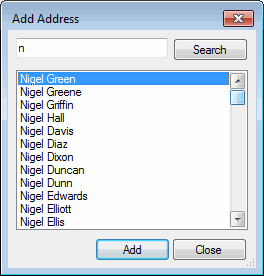
-
Optionally, verify the email addresses used in this email message by placing your cursor on one of the addresses in the To or CC text box and then click Check Names.
Note: All email addresses are automatically verified before the email message is forwarded. A verified address is underlined.
-
Optionally, type a message in the reply area.
Note:
If you are appropriately licensed, you can use Response Management and
Account Codes, just as you would in an email reply. For more information,
see Use Response
Management in an E-mail Message or Assign
Codes to an Interaction.
Also, you can use any of the toolbar buttons to format text, create a hyperlink,
and insert an image.
-
Click the Send button.
-
Do one of the following:
-
If you forwarded the email message from the Email Editor, discard the original email interaction in the Email List.
-
If you forwarded the email message from the Email Window for Outgoing Messages, close the Email windows for the forwarded email message and the original email message and then disconnect the original email message.
-
Note: You can set your Email Configuration to perform these actions automatically.
Related Topics



