- Contents
Interaction Recorder Client for IC Business Manager Help
Scorecard Search Attributes
The information in the following table describes the available Scorecard Search attributes that are used to create scorecard searches. These attributes are available in the search builder control when a scorecard search is displayed in the workspace.
The Scorecard Search Attributes are defined by the following types:
|
Attribute Type |
Attribute |
Description |
|
|
Marked for Calibration |
Select this attribute to search for scorecards that have been marked for calibration. Select Yes to return scorecards in the search results that have been marked for calibration. Select No to return scorecards in the search results that have not been marked for calibration. The Marked for Calibration attribute can include a sub-instance.
Note Calibration provides confidence that monitored interactions will be scored consistently among Quality Assurance team members. Calibrating scoring ensures fairness to agents whose recorded interactions are being evaluated. When a questionnaire is marked for Calibration, the score is excluded from other scored interactions and does not count toward the agent's performance results. Questionnaires marked for Calibration are also excluded from the overall group performance results. When creating a Scorecard Search in IC Business Manager, you can search for Scorecards Marked for Calibration, to include them in your search results. Calibration reports, in Interaction Reporter, are based on the results of completed evaluations marked for Calibration. |
|
Questionnaire |
Include this attribute in your search for scorecards to be retrieved based on Questionnaire names. This is a simple attribute with two operators to choose from, Equal to and Not equal to. The value field is a drop-down list of Questionnaire names. Use the drop-down list to select a Questionnaire name. This attribute can include sub-instances. |
|
|
Recording ID |
A Recording ID is a unique identifier for each recorded interaction. Recording IDs are only used by Interaction Recorder and are only visible when browsing recordings or in search results. This is a simple attribute that allows you to search for a Scorecard by Recording ID. Choose from the operators Equal to, Not equal to, Contains, Does not contain, Is empty, and Is not empty. This attribute can include sub-instances. |
|
|
Scorecard Rank |
Include this attribute in your search for scorecards to be retrieved based on Scorecard rank. Choose from the operators Equal to, Not equal to, Contains, Does not contain, Is empty, and Is not empty. The value field is a drop-down list of Scorecard ranks. Use the drop-down list to select a Scorecard rank. If you want to search for a rank string that is not yet available in the list, manually enter a scorecard rank in the value field. This attribute can include sub-instances. |
|
|
Scoring Date/Time |
Scoring Date/Time is a rich attribute that contains multiple sub-fields. You can select: Specify a date/time range, Specify a date period, or Specify shift date/time period. Operands are displayed depending on your selection. For Specify a date/time range, specify a date argument using the drop-down box and selecting a date from the calendar. Type or select a time to specify a time argument. For Specify a date period, specify a date in which the interactions occurred to be included in the search: Today, Last week, Last month, Last N hours, or Last N days. For Specify shift date/time period, specify a shift date range and time of day range. For example, a shift date/time might be Monday through Friday, 8:00 a.m. to 5:00 p.m. This attribute uses the Windows time zone set for the Windows User on the Interaction Recorder Client machine. Note: The Scoring Date/Time attribute retrieves scorecards based on the last scoring date/time stamp. This stamp is the last time a scorecard was changed and saved to the database. |
|
|
Scoring Status |
Select this attribute to search for Scorecards based on the scoring status Assigned, Scoring incomplete, or Finished. The Scoring Status attribute can include sub-instances. |
|
|
Has Signature Comments |
Select this attribute to search for Scorecards based on Signature Comments. Select Yes to return scorecards in the search results that have signature comments. Select No to return scorecards in the search results that do not have any signature comments. |
|
|
Signature Status |
Select this attribute to search for Scorecards based on the status of the signature. Select No signature required to return scorecards in the search that do not require a signature. Select Awaiting signature/Signature required to return scorecards in the search that require a signature but have not been signed. Select Signed to return scorecards in the search that have been signed. |
|
|
Critical Score |
The Critical Score attribute searches for scorecards by Critical Score percentage. Available operators for Critical Score (percentage) include Equal to, Not equal to, Greater than, Greater than or equal to, Less than, and Less than or equal to. In the value field, enter a percentage from 0.00 to 100.00. Critical Score is a simple attribute that can contain sub-instances. |
|
|
Non-critical Score |
The Non-critical Score attribute searches for scorecards by Non-critical Score percentage. Available operators for Non-critical Score (percentage) include Equal to, Not equal to, Greater than, Greater than or equal to, Less than, and Less than or equal to. In the value field, enter a percentage from 0.00 to 100.00. Non-critical Score is a simple attribute that can contain sub-instances. |
|
|
Total Score |
The Total Score attribute searches for scorecards by Total Score percentage. Available operators for Total Score (percentage) include Equal to, Not equal to, Greater than, Greater than or equal to, Less than, and Less than or equal to. In the value field, enter a percentage from 0.00 to 100.00. Total Score is a simple attribute that can contain sub-instances. |
|
|
Role |
Use a Role in your Scored Role search to return scorecards for scored participants who are assigned to this Role. In the value field, select a Role from the drop-down list to include in your search. Scored Role is a simple attribute that can contain sub-instances. Note: The Scored Role attribute is based on the current configuration of a CIC user’s Role. The Scored Role attribute is not a historical lookup of a scored participant’s role at the time the scorecard was scored. For example, if a user was in the Agent role at the time a scorecard was scored and is now in the Supervisor role, a search of scorecards using the Scored Role attribute set to Agent would not return any of this user’s scorecards. You could only search for scorecards where this user was scored in the current Role, Supervisor. |
|
|
User |
Select a User for your Scored User search to return scorecards for specific Scored Participants. Available operators include: Equal to, Not equal to, Is empty, and Is not empty. In the value field, select a User from the drop-down list to include in your search. If duplicate Display Names are detected for the User Name, the IC User name value is appended to the Display Name. For example: John Smith (JSmith) John Smith (JASmith) If further duplicates are detected when there are users with the same Display Name and IC User name, a counter is appended to the end of the Display Name. For example: John Smith (JSmith) John Smith (JASmith) John Smith (JASmith) (1) Scored User is a simple attribute that can contain sub-instances. |
|
|
Workgroup |
Use a Workgroup in your search, which is a defined logical group of Users related by function, department, project, or other organization and used for ACD call processing queues. In the value field, select an available Scored Workgroup from the drop-down list to include in your search. The list of available workgroups is filtered by the workgroup access rights the user has when logging on to IC Business Manager. Note: The Scored Workgroup attribute is based on the current configuration of a CIC user’s Workgroup. The Scored Workgroup attribute is not a historical lookup of a scored participant’s workgroup at the time the scorecard was scored. For example, if a user was in the Support workgroup at the time a scorecard was scored and is now in the Sales workgroup, a search of scorecards using the Scored Workgroup attribute set to Support would not return any of this user’s scorecards. You could only search for scorecards where this user was scored in the current Workgroup, Sales. |
|
|
Role |
Use a Role in your Scoring Role search to return scorecards for scoring individuals who are assigned to this Role. In the value field, select a Role from the drop-down list to include in your search. Scoring Role is a simple attribute that can contain sub-instances. Note: The Scoring Role attribute is based on the current configuration of a CIC user’s Role. The Scoring Role attribute is not a historical lookup of a scoring participant’s role at the time the scorecard was scored. For example, if a user was in the Agent role at the time a scorecard was scored and is now in the Supervisor role, a search of scorecards using the Scoring Role attribute set to Agent would not return any of this user’s scorecards. You could only search for scorecards where this user was scoring in the current Role, Supervisor. |
|
|
User |
Select a User for your Scoring User search to return scorecards for specific Scoring Users. Available operators include: Equal to, Not equal to, Is empty, and Is not empty. In the value field, select a User from the drop-down list to include in your search. If duplicate Display Names are detected for the User Name, the IC User name value is appended to the Display Name. For example: John Smith (JSmith) John Smith (JASmith) If further duplicates are detected when there are users with the same Display Name and IC User name, a counter is appended to the end of the Display Name. For example: John Smith (JSmith) John Smith (JASmith) John Smith (JASmith) (1) Scoring User is a simple attribute that can contain sub-instances. |
|
|
Workgroup |
Use a Workgroup in your search, which is a defined logical group of Users related by function, department, project, or other organization and used for ACD call processing queues. In the value field, select an available Scoring Workgroup from the drop-down list to include in your search. The list of available workgroups is filtered by the workgroup access rights the user has when logging on to IC Business Manager. Note: The Scoring Workgroup attribute is based on the current configuration of a CIC user’s Workgroup. The Scoring Workgroup attribute is not a historical lookup of a scoring participant’s workgroup at the time the scorecard was scored. For example, if a user was in the Support workgroup at the time a scorecard was scored and is now in the Sales workgroup, a search of scorecards using the Scoring Workgroup attribute set to Support would not return any of this user’s scorecards. You could only search for scorecards where this user was scoring in the current Workgroup, Sales. |
Related Topics