- Contents
Interaction Marquee
Using the Packages tab
The Packages tab displays all the packages that are currently available in Marquee and provides access to package management tools.
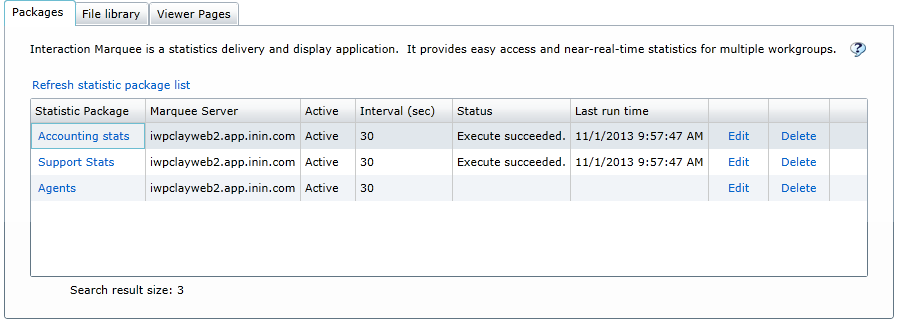
The Packages tab uses a table layout to provide you with detailed information about the available packages.
-
The Statistic Package column displays the name of the package and provides a link that you can use to view the package.
-
The Marquee Server column displays the name of the server on which the package is running.
-
The Active column displays whether the package is Active or Inactive.
-
The Interval (sec) column indicates how often the statistics in the package are updated.
-
The Status column indicates whether the package ran successfully.
-
The Last run time column indicates the last time that the package was run.
At the top of the table is a command that you can use to refresh the list of packages in the table. You'll also notice that each row in the table contains commands that you can use to modify or remove the associated package.
Package Execution History
From the Packages tab, you can right-click the package name in the Statistic Package column and select Package execution history to view execution history. The Package Execution History dialog displays information about the execution of a package.
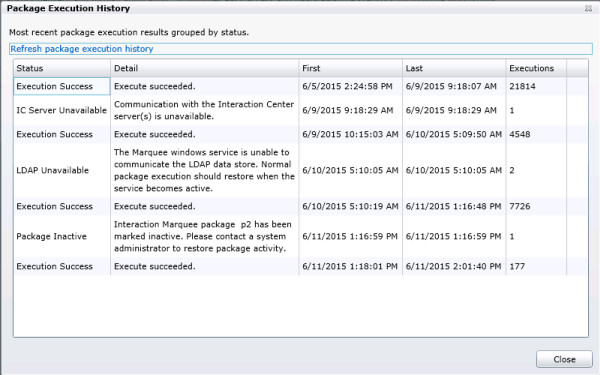
The Package Execution History dialog includes the following information.
-
The Status column indicates whether the package ran successfully.
-
The Detail column provides additional information about the status of the package. The Windows Event Log contains messages written every 15 minutes about the packages. running.
-
The First column displays the date and time that the package first executed in this status.
-
The Last column indicates the date and time that the package last executed in this status.
-
The Executions column indicates the number of times that the package executed with the status during this time period. The number of executions depends on the interval value of the package. For example, a package with an execution interval of 30 seconds and 5 minutes occurred from the first and last time the package executed, the Execution column indicates 10 executions. A package with an execution interval of 60 seconds and 5 minutes occurred from the first and last time the package executed, the Execution column indicates 5 executions.
Use the Refresh package execution history command located at the top of the table to refresh the information in the table.
Related Topics