- Contents
IC Setup Assistant Help
Create a certificate signing request
Important: If you plan to use a single certificate for all certificate uses, you must create a certificate signing request for the Server Group certificate use type. If you do not plan to use a single certificate for all certificate uses, you must create a certificate signing request for all the certificate use types.
-
From the Certificate Signing Option dialog, select Create Certificate Signing Requests to be signed by an external Certificate Authority and imported into your IC server.
-
Select Next. The Certificate Signing Requests dialog appears.
-
Select the Edit button next to a certificate use type to create a certificate signing request for that certificate use type. The Import or Select Signed Certificate dialog appears.
-
Click Create under Certificate Signing Request. IC Setup Assistant displays a message to indicate that you successfully created the request.
-
Click OK. The Import or Select Signed Certificate dialog appears. The File Path field indicates the directory for the certificate signing request file and the private key.
Note: Make note of the directory for the certificate signing request file and private key. You want to access this directory to find the file to send to the certificate authority. You also want to access this directory to specify the private key to import. -
Click OK. The Certificate Signing Requests dialog appears. A check mark appears next to the certificate use type for which you just created a certificate signing request.
-
Repeat this procedure to create additional certificate signing requests for other certificate use types as needed.
Note: After you create the certificate signing requests, send the certificate signing request file or files to your certificate authority. Do not send the private key to the certificate authority. Do not copy the private key unless you create a secure copy. When you receive the signed certificate back from the certificate authority, re-run IC Setup Assistant and import the signed certificate and private key.