- Contents
IC Setup Assistant Help
Select Mail Providers
Select the mail providers you wish to configure.
-
CIC optionally integrates with an e-mail server on the network as the inbox for voice mail and fax messages. Users access and manage those messages in their e-mail inboxes or over the phone. E-mails are read to users over the phone using Text-To-Speech, installed automatically with CIC. CIC supports a variety of e-mail servers.
-
CIC also supports voice mail and fax capabilities without the need for an e-mail server (Interaction Message Store).
Multiple mail providers
If you choose to, you can enable multiple mail providers on your CIC Server. For example, if you plan to implement Interaction Message Store which has no e-mail capability, you may want to also configure an e-mail provider as it may be necessary for users or administrators to receive text-based (e-mail) notifications on cell phones or other e-mail enabled devices. When configuring multiple mail providers, you assign each user one or more mail providers as needed.
Additions or changes to your mail configuration after IC Setup Assistant completes must be made in the Interaction Administrator Mail container. You cannot re-run IC Setup Assistant for mail configuration changes.
I want to configure mail providers
Select this option to configure one or more mail providers.
If you do not select this option:
-
No mail providers will be enabled in this dialog.
-
You will not be able to assign mailboxes to users when you configure users in IC Setup Assistant.
You can enable e-mail providers after the new installation is completed in the Interaction Administrator Mail container.
Select one or more types of mail support
Make sure you have fulfilled requirements for each mail provider you select. For instructions, see the PureConnect Installation and Configuration Guide.
IC Setup Assistant may prevent you from selecting a mail provider if the e-mail client is not installed on the CIC Server. You must fulfill that requirement before continuing.
Interaction Message Store
Interaction Message Store (formerly known as FBMC or Voice Mail Only) is a messaging option that provides storing and tracking capabilities for voice mail and fax messages without connection to an e-mail system.
Interaction Message Store stores voice mail and faxes as files on the CIC Server or a network file server. Users are associated with mailboxes in a file directory structure, and voice mails and faxes are routed to these mailboxes. CIC users can access voice mail messages from a CIC client or the telephone user interface (TUI). Fax messages can be viewed from a CIC client or forwarded to another fax number.
If you plan to use a network file server instead of the CIC Server as the message store, you must perform additional configuration in the Interaction Administrator Mail container to enter the UNC path for the Interaction Message Store directory on the network file server. See the PureConnect Installation and Configuration Guide.
For more information, see Interaction Message Store in the Technical Reference Documents section of the PureConnect Documentation Library.
Microsoft Exchange Server
Select Microsoft Exchange Server to use Microsoft Exchange Web Services-based integration. If you select this mail provider, make additional Exchange configuration selections in the Mail Provider Summary dialog.
Requirements
-
Exchange server connected to the network.
-
CIC administrator permissions established.
For more information, see the PureConnect Installation and Configuration Guide and the Exchange Web Services Support for CIC Technical Reference.
IBM (Lotus) Domino Notes Server
Requirements
-
IBM (Lotus) Domino Notes server connected to the network.
-
CIC administrator permissions established.
-
IBM (Lotus) Notes client installed on the CIC Server.
If you select this mail provider, IC Setup Assistant prompts you for the CIC administrator's IBM (Lotus) Domino password.
For more information, see the Installation and Configuration Guide.
Novell GroupWise Server
Requirements
-
GroupWise server connected to the network.
-
For each GroupWise Post Office Agent (POA) that will be accessed by CIC, enable SOAP, check the SOAP port, and (optionally) enable SSL for SOAP.
-
Generate the Trusted Application Key file in the GroupWise snap-in in ConsoleOne and copy it to the CIC Server.
If you select this mail provider, IC Setup Assistant prompts you for GroupWise server, port, user name, and the location of the Trusted Application key file.
For instructions, see the Novell GroupWise Support in CIC Technical Reference in the PureConenct Documentation Library. This document steps you through all aspects of configuring CIC for Novell GroupWise.
Gmail
Starting with CIC 2015 R2, the integration of CIC with Gmail:
-
Supports OAuth 2.0.
-
Cannot be selected in IC Setup Assistant. You must configure CIC for Gmail post-installation in the Interaction Administrator Mail container.
-
Is a separate selection in the Interaction Administrator Mail Provider, no longer configured via SMTP/IMAP services.
For instructions, see the Gmail Integration Technical Reference in the PureConenct Documentation Library and Interaction Administrator help.
Other (LDAP, SMTP, or IMAP)
IC Setup Assistant enables you to configure a variety of other mail providers that use the standard LDAP/SMTP/IMAP protocols:
-
LDAP: Directory service for looking up user information (stores credentials for accessing the IMAP server).
-
SMTP: Transport service for sending mail.
-
IMAP: Message store service.
Select this option if you are using any LDAP/ SMTP/IMAP-compliant server that is not Microsoft Exchange or Lotus Domino/Notes.
When you select this option, IC Setup Assistant prompts you for LDAP Provider, SMTP Provider, and IMAP Provider information in a series of dialogs. The functionality for these protocols are independent of each other, so you can configure what is needed and skip the dialogs that do not apply.
You can configure what is needed either when you run Setup Assistant as part of a new installation, or later in Interaction Administrator.
For more information, see the PureConnect Installation and Configuration Guide and Gmail Integration in the Technical Reference section of the PureConnect Documentation Library.
IC Survey Location: This information may be included in the IC Survey file. If so, the selection/value will appear in this dialog. You can review the contents of the IC Survey file by selecting View Survey in the Load IC Survey File dialog or opening it in a Pre-Install survey in the IC Survey system.