- Contents
CIC Integration to Microsoft Lync Administrator's Guide
Configuring presence synchronization
The integration includes a presence synchronization feature that synchronizes Lync presence information and Customer Interaction Center status information. The presence synchronization feature requires the installation and configuration of the Lync Presence Integration service.
In Customer Interaction Center, an administrator must configure the service by making changes to an XML configuration file. In future releases, configuration options will be available in Interaction Administrator. The XML configuration is available for advanced users who want to use the service prior to the configuration being available in Interaction Administrator.
Introduction to presence synchronization
Presence synchronization is how the Lync Server and the CIC server show a user's status after a change is made. This synchronization can occur from Lync to CIC, or from CIC to Lync, or both. How it actually syncs is configurable.
Due to technical limitations, a user's status might not always synchronize with Lync the moment a switchover connection is restored. Generally, the service will not try to synchronize on startup. However, if the user is in a workgroup, or if the user's CIC client reconnects to the CIC server after the Lync Presence Integration service reconnects to the CIC server, the user's status should synchronize automatically.
Introduction to configuring presence synchronization
There are two procedures to get the service up and running.
-
Prepare the Lync environment by configuring the Lync Trusted Application Server/Lync Trusted Application. The Lync Trusted Application Server/Lync Trusted Application is a Microsoft requirement and a Lync administrator should perform this step. For guidance on this procedure, see the Microsoft documentation.
-
Install and configure the Lync Presence Integration service. For more information, see the following:
About the Lync trusted application server configuration
The Lync Presence Integration service is a Microsoft UCMA (Unified Communications Managed API) trusted application. The following list summarizes this trust relationship.
-
Lync Server does not challenge trusted applications for authentication.
-
Lync Server does not throttle trusted applications for SIP transactions, connections, and outgoing VoIP calls.
-
Trusted applications can impersonate any user and can join conferences without appearing in rosters.
-
Trusted applications are highly available and resilient.
Application activation is the process where UCMA applications are configured to use Lync Server functionality. Most of the commonly used configuration data exists in Active Directory, the Central Management store, and the computer that hosts the application’s local certificate store.
Activation is necessary to deploy a ready-to-ship application and to test an application during the application development phase.
For more information about trusted applications, and to become familiar with the implications and steps to administer and deploy a UCMA trusted application server, see http://msdn.microsoft.com/en-us/library/lync/hh347291(v=office.14).aspx.
Prerequisites for activation
Activation requires the following:
-
Lync 2013 requires the UCMA 4.0 Runtime.
-
Skype for Business 2015 requires the UCMA 4.0 or 5.0 Runtime.
-
Microsoft Lync Server Core Components provide access to PowerShell cmdlets, which are necessary for activating the application. The Core Components also install the binaries necessary to enable a local replica, or copy, of the Central Management Store.
-
A valid server topology with Microsoft Lync Server and an Active Directory domain controller.
-
Appropriate permissions and memberships.
To download the UCMA Runtime and Microsoft Lync Server components, see http://www.microsoft.com/en-us/download/details.aspx?id=20958
For more information about activating a trusted application, see http://msdn.microsoft.com/en-us/library/lync/hh347291(v=office.14).aspx
General trusted application activation
The following information is a summary of the steps needed to activate a UCMA Trusted Application. For more information about activating a trusted application, see http://msdn.microsoft.com/en-us/library/lync/hh347354(v=office.14).aspx.
All trusted applications require entries in the Microsoft Lync Server topology document to specify the computers on which the application runs, and the trusted service ports required by the trusted applications. In addition, to communicate with Lync Server, an application computer also requires a machine certificate. Lync Server only supports Mutual Transport Layer Security (MTLS) with trusted servers. Optionally, an application can be associated with one or more trusted application endpoints that are bound to SIP URIs in the same way that a user is associated with a SIP URI.
All trusted applications must complete the following steps.
-
Create a pool of trusted application computers in the Lync Server topology.
-
Request or import a certificate for the application computer.
-
Add a trusted service port for the application.
-
Add the application and its port to the list of firewall exceptions.
-
Optionally, create one of more Active Directory contact objects for the application.
-
Optionally, create Active Directory user objects for the application.
All of these steps, except for the firewall exceptions, are discussed
in detail on the Microsoft website. The default name of the trusted application
in the XML configuration file is InteractionCenterLyncIntegrationService.
If you choose to name it something else, make sure that you note that
in the <lyncFarm> XML attribute in your XML configuration
file.
Activate an auto-provisioned application
The Lync Presence Integration service is an Auto-Provisioned UCMA application. The following information is a summary of the steps to auto-provision a UCMA application. For a detailed list of steps, see: http://msdn.microsoft.com/en-us/library/lync/hh347300(v=office.14).aspx
You can provision trusted applications at run time in one of these two distinct ways:
-
Auto-provisioning, which requires a local Central Management Store replica.
-
Manual provisioning, which does not require a local Central Management Store replica.
The recommended way to provision a UCMA-based application is auto-provisioning. With this style of provisioning, applications can auto-discover, auto-provision, monitor, and react to settings that are relevant in a Microsoft Lync Server environment.
See Create and verify DNS SRV records for configuration steps required for auto-provisioning to work.
To activate an auto-provisioned application:
-
Ensure that the computers on which the application will run are joined to the domain on which Lync Server will run.
-
Install the Central Management Store replication service.
-
Enable the Central Management Store replication.
-
Set the certificate so that the Lync Server topology is aware of the trusted application computer.
For more information, see the Microsoft website.