- Contents
Interaction Administrator Web Edition Help
Note: If you enabled the Enhanced Interaction Administrator Change log, then all of your changes on this tab are tracked in that log. For more information, see About the Enhanced Interaction Administrator Change Log.
Workgroup: ACD
The ACD details tab contains utilization, skills, statistics, actions, queue service levels, and after call work. Click the name of the details tab for field descriptions.
To complete the workgroup's ACD information:
-
Click the ACD detail tab to display the details view.
-
Click the Utilizations section expander to display (or hide) the utilizations section's contents, and complete the following information:
-
To set the interaction type's % Utilization and Max Assignable for each Interaction Type, use the arrows or type the number.
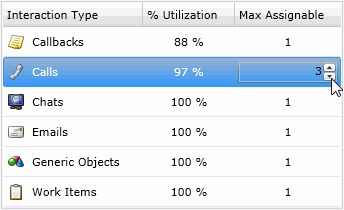
-
Click the Skills section expander to display (or hide) the skills section's contents, and complete the following information:
-
Click
 to open the Add Skills dialog box:
to open the Add Skills dialog box:
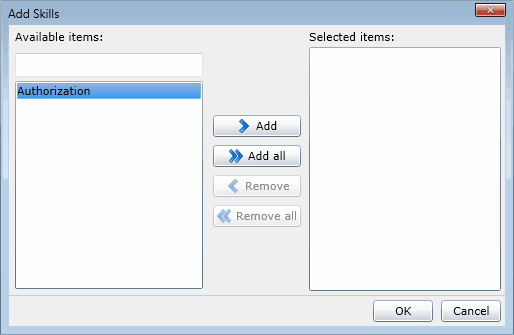
Select one or more skills in the Available items list, and click Add to add the skill(s) to the Selected items list. You can also click Add all to add all skills. To filter the list of skills, type in the filter field above the list. If there are no previously configured skills, there are no entries in list of available items. -
Select The Use Availability Time in Skills Calculation check box to change the calculation of how skills are configured.
-
Click the Statistics section expander to display (or hide) the statistics section's contents, and complete the following information:
-
Use the up and down arrows or type the number to set the Call statistics period (minutes).
-
Use the up and down arrows or type the number to set the Estimated call time interval (minutes).
-
Use the up and down arrows or type the number of the time to set the beginning of a shift. After entered, click
 to add the time to the list.
to add the time to the list.
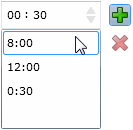
-
Click the Actions section expander to display (or hide) the actions section's contents, and complete the following information:
-
To specify a specific action to start when an ACD interaction enters an alerting state for members of this workgroup, select the action in Alerting action. You can filter the list by typing in the drop-down box. If there are no previously actions, there are no entries in list of available items. When an action is not specified, a message is displayed:

-
To specify a specific action to start when an ACD interaction moves to the disconnect state for members of this workgroup, select the action in Disconnected action. You can filter the list by typing in the drop-down box.
-
Select the No-answer status message to display when an interaction is not answered.

You can filter the list by typing in the drop-down box. -
Use the up and down arrows or type the number to set the Revert to available timeout (seconds).

-
To specify a specific action to start when an ACD interaction is transferred, select the action in Transfer action. You can filter the list by typing in the drop-down box.
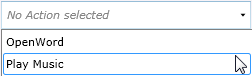
Select Execute transfer action in user transfer to perform this action automatically in a user transfer. -
Select the On-call status to displayed when a user is on an ACD call. You can filter the list by typing in the drop-down box.
-
Click the Queue Service Levels section expander to display (or hide) the queue service levels section's contents, and complete the following information:
-
To specify a queue service level, select the interaction type, and use the up and down arrow or type a number for the Service level distribution.
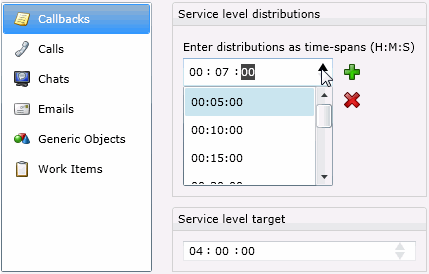
Use the up and down arrows or type a number for the Service level target.
-
Click the After Call Work section expander to display (or hide) the after call work section's contents, and complete the following information:
-
To set the Status for Show after call work status, select the status in the drop-down box. You can filter the list by typing in the drop-down box.
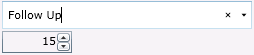
Use the up and down arrows or type a time to set a specific time to show the status. -
To allow agents who have ACD interactions on hold to receive new ACD interactions, select Exempt held interactions.
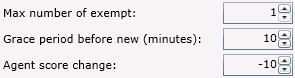
Use the up and down arrows or type a time to set the associated exempt held interaction parameters.
-
Save the new workgroup or modified workgroup.
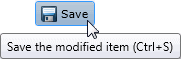
If necessary, the new workgroup or changes made to an existing workgroup can be reverted.
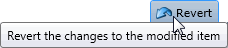
Related Topics
Workgroup: Administrative Rights