- Contents
Interaction Desktop Help
Assign Codes to an Outgoing Interaction
Requirements: See Working with Account and Wrap-Up Codes.
If your company uses account codes or tracks calls by workgroup, then you can be prompted to assign an account code or ACD workgroup every time you make a call. Your system must be appropriately configured in order for you to be prompted. For more information, see Advanced Dialing Options.
Tip: You can also assign an Account code in the Interaction Information View. In the same view, you can assign a Wrap-Up code to an outgoing interaction made on behalf of a workgroup.
To assign an account code or a workgroup to an outgoing interaction:
-
In the Enter a name or number to dial field, type the phone number you want to dial.

-
Press Enter.
Result: The Advanced Dialing Options dialog box appears.
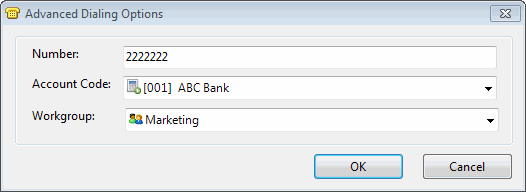
-
Click the arrows at the end of the Account Code or Workgroup Code drop-down lists and select the codes you want to assign to this interaction and click OK.
Result: The call is started.
Note: If your CIC administrator has configured and enabled account codes, an account code is required. A workgroup code signifies that the call was made on behalf of a workgroup. You can select <None> for calls not made for a workgroup.
Tip: For more information, see Advanced Dialing Options.
You can use the Properties window to set an account code for any incoming or outgoing interaction. A workgroup code can only be assigned when you start the interaction, not after it has started.
To assign an account code to an outgoing interaction using the Interaction Properties dialog box:
-
During an outgoing interaction, right-click the interaction and choose Properties from the menu that appears.
Result: The Interaction Properties dialog box appears.
-
In the Interaction Properties dialog box, click the arrow at the end of the Account Code field and select the account code you want to assign to this interaction.
-
Optionally, if your CIC administrator configured Wrap-Up codes, you can assign a Wrap-Up Code in a similar fashion.
-
Click the Close button in the upper right corner of the Interaction Properties dialog box.
Result: The account code you assigned to the interaction appears in the Account Code column of your queue.
Related Topics



