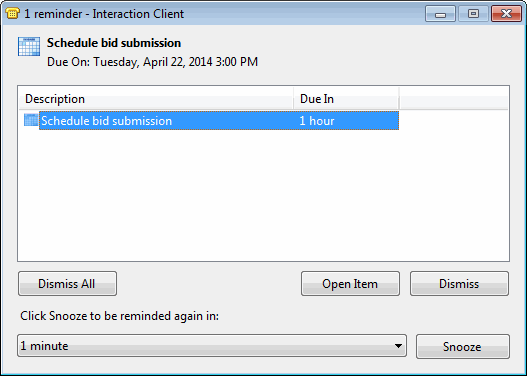- Contents
Interaction Desktop Help
Optimizer Schedule Bidding Settings
Interaction Optimizer: Only agents with the appropriate licenses can see their work schedules in the CIC client. Also, your CIC administrator must enable your "Schedule Bidding" Optimizer Security setting. For more information, see Interaction Optimizer for more details.
Note: Your CIC administrator controls whether you can alter configuration settings. For more information, see Understanding the Configuration Dialog Box.
These configuration settings enable you to reuse your previous settings in the Schedules for Bidding Dialog Box, determine whether you are notified when a bidding window opens and when it is about to close.
-
Do one of the following:
-
-
In the My Schedule Page, click the Options button.
-
In the Configuration dialog box, click the Interaction Optimizer Settings node.
-
-
In the Optimizer Settings page, click the Schedule Bidding tab.
-
Select the appropriate check boxes:
|
Select this check box to save these view settings last used in the Schedules for Bidding Dialog Box:
|
|
|
Reuse last saved schedule bid sort order |
Select this check box to save the last sort order used in the Schedules for Bidding Dialog Box. |
|
Select this check box to receive a desktop alert when a bidding window opens. The CIC client checks for new schedule bids and bidding windows when you log on to the CIC client and once an hour while you are logged on. |
|
|
Select this check box to receive a reminder when a bidding window is about to close. The reminder appears in the Optimizer Schedule Reminders dialog box. From the Time
before deadline when reminder is shown drop-down list,
select how far in advance of the deadline you want the reminder
to appear. Tip: Double-click the reminder item to open the Schedules for Bidding Dialog Box where you can review the possible schedules and submit a bid.
|
-
Click Apply to save your settings.
-
Click OK to close the Configuration dialog box.
Tip: To restore the Schedule Bidding settings to the default setting, click Reset to Default.
Related Topics