- Contents
Interaction Desktop Help
Search a Directory
The CIC client uses a paged format to display large directories. This makes it easier and faster to locate a specific entry because only a subset of entries is displayed at one time. A "paged directory" features Previous and Next buttons. You can use these buttons and the vertical scroll bar to locate a specific entry.
Note: By default, directories with more than 100 contacts appear in a paged format. However, your CIC administrator determines how large a directory must be before it appears in a paged format and how many contacts appear on a single page.
To search for a directory entry, do any of the following:
Tip: See the Add or Remove View Columns topic for instructions and the requirements for displaying columns in a queue or directory view.
-
Enter the first few letters of the column entry (if it’s alphabetical), or enter the first few numbers (if it’s numerical) in a search field.
Note: Columns that you cannot use for searches are indicated by dimmed search fields. Click the column header to display the reason you cannot search in this field.
-
Search for all combinations of specific letters by using * for a wildcard match. For example, use *ob to find all entries containing, but not necessarily beginning with, ob.
Note: Searches in Directory columns that contain comma-separated values, like Workgroups, automatically use a "contains" filter. The asterisk is not necessary.
-
Press Esc to clear all entries from the search fields.
Search Fields Context Menu
The context menu enables you to use the Windows clipboard to copy and paste text in the search fields. Right to left Reading order is available for RLT languages, such as Hebrew and Arabic. The Show Unicode control characters, Insert Unicode control character, Open IME, and Reconversion options are available for Asian languages. Windows provides these options. See http://technet.microsoft.com/library/Dd361903 for more details.
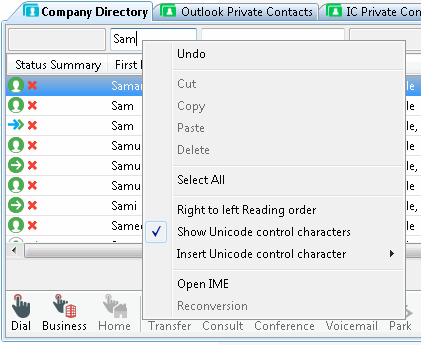
Related Topics



