- Contents
Interaction Desktop Help
View and Edit Directory Entries
Requirements: See Working with Other Directories.
The several tabs of the Properties dialog box can contain:
-
Name, title, department and company
-
Home, business, cell phone, pager and fax numbers
-
Home and business street addresses
-
Home and business email addresses
-
Business website address
-
Assistant’s name and phone number
-
Notes
You can view extended information for directory entries.
To view directory entries:
-
Right-click a directory entry.
-
From the drop-down menu, click Properties.
Result: The Properties dialog box appears.
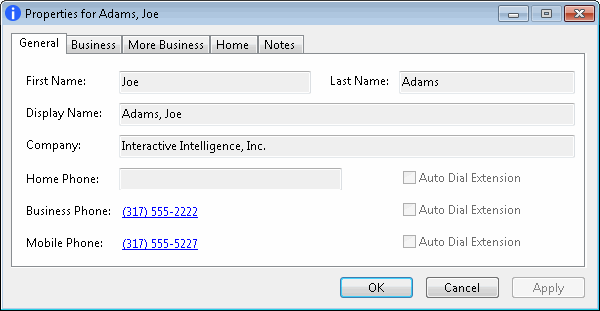
In some cases, where you have sufficient rights, as in the Outlook Private Contacts directory, you can edit these directory entries.
Note: Any changes you make to entries in the Outlook Private Contacts directory in the CIC client are reflected in the Contact records in Microsoft Outlook.
To edit directory entries:
-
Right-click a directory entry.
-
From the drop-down menu, click Properties.
Result: The Properties dialog box appears. Notice that the data fields are enabled.
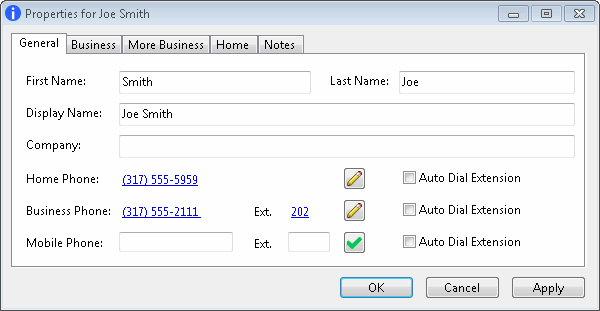
-
Make any necessary changes and click Apply.
Phone Numbers
-
-
You can precede a phone number with a comma to create a 2-second pause before the number is dialed when you click the phone number hyperlink. Also, the 2-second pause occurs when you "blind transfer" a call by dragging and dropping a call on a name in a directory.
-
If you select Auto Dial Extension, when you click to dial this phone number in a directory view, it automatically dials the extension too. For more information, see Click to Dial a Directory Contact.
Note: The Auto Dial Extension check box is available only when the corresponding phone number and extension have values.
-
If you want to auto dial both the phone number and extension in this Properties dialog box, click the Ext. hyperlink.
-
Note: For information about entering, editing and verifying phone numbers, see Phone Number Controls.
-
Click OK to close the Properties dialog box.
Related Topics



