- Contents
Interaction Desktop Help
View and Edit Interaction Properties
You can view extended information for a completed interaction or make notes during the interaction.
To view interaction details, do one of the following:
-
Right-click an interaction in Call History, My Interactions, or any queue you have permission to monitor. Click Properties.
-
Select an interaction and click the Properties button.
Result: The Interaction Properties dialog box appears.
Log
The Log describes changes in the interaction’s state. This information goes into a log file and is used for reporting purposes.
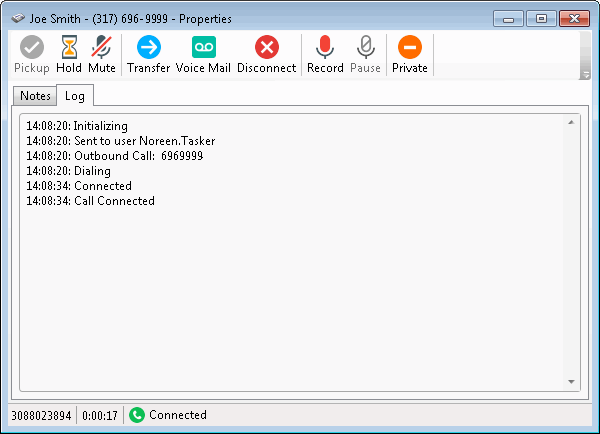
Notes
Notes record information typed by an agent about an interaction.
Note: You can only take notes on an interaction only while the interaction is selected and active, during a call, for example. You can also use the Notes section in the appropriate interaction window to add notes or comments about an Interaction. For more information, see Add Notes to an Interaction. You can also use the Interaction Information view to add notes to an interaction.
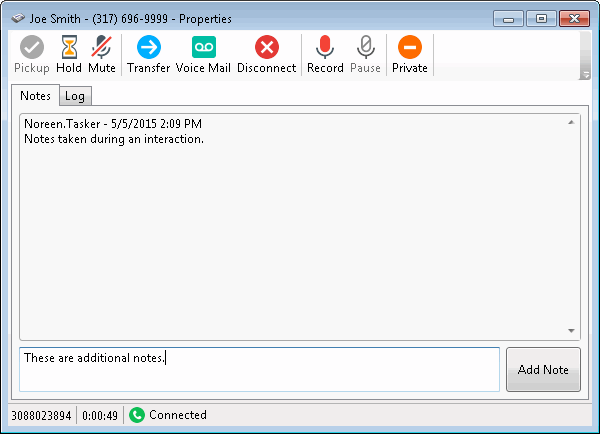
To take notes on an interaction:
-
Do one of the following:
-
-
Right-click an interaction in My Interactions or any queue you have permission to monitor. From the drop-down menu, click Properties.
-
Select an interaction and click the Properties button.
-
-
Click the Notes tab.
-
In the text box to the left of the Add Note button, type the notes.
-
Click the Add Note button.
Result: The text appears in the Notes tab.
Related Topics




