- Contents
Interaction Desktop Help
Insert and Delete Directory Entries
Requirements: See Working with Directories.
When you have the appropriate rights, as in the IC Private Contacts directory, you can insert and delete directory entries.
To insert a directory entry:
-
Right-click a directory entry.
-
From drop-down menu, click Insert new entry.
Result: The New Directory Entry dialog box appears.
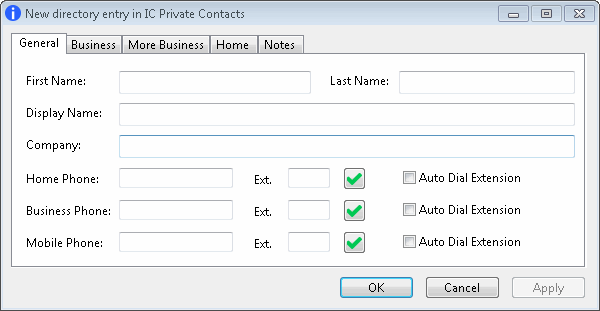
-
Make any necessary entries on any or all tabs.
Phone Numbers
-
-
You can precede a phone number with a comma to create a 2-second pause before the number is dialed when you click the phone number hyperlink. Also, the 2-second pause occurs when you "blind transfer" a call by dragging and dropping a call on a name in a directory.
-
If you select Auto Dial Extension, when you click to dial this phone number in a directory view, it automatically dials the extension too. For more information, see Click to Dial a Directory Contact.
Note: The Auto Dial Extension check box is available only when the corresponding phone number and extension have values.
-
If you want to auto dial both the phone number and extension in this Properties dialog box, click the Ext. hyperlink.
-
Note: For information about entering, editing and verifying phone numbers, see Phone Number Controls.
-
If you want other users to be able to edit this directory entry, select the Allow: Change check box.
-
If you want other users to be able to delete this directory entry, select the Allow: Delete check box.
Note: An administrator with Directory Admin user rights assigned in Interaction Administrator can edit or delete any directory entry, regardless of the permissions assigned when the entry is created.
-
Click OK to save the new entry.
Note: The Apply button is dimmed on the New Directory Entry dialog box. Click OK to save new information.
To create a directory entry from Call History:
-
Right-click on a call history entry.
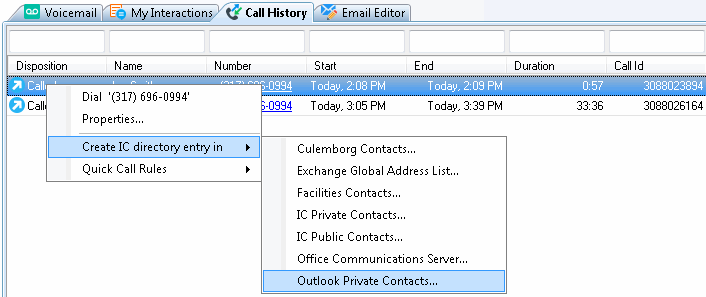
-
From the drop-down menu, click Create IC directory entry in.
-
From drop-down list of directory names, select a directory.
Result: The New Directory Entry dialog box appears. -
Make any necessary entries on any or all tabs.
-
Click OK to save the new entry.
Note: The Apply button is dimmed on the New Directory Entry dialog box. Click OK to save new information.
To delete a directory entry:
-
Right-click a directory entry.
-
From drop-down menu, click Delete entry.
Result: The directory entry is immediately deleted.
Related Topics



