- Contents
Interaction Desktop Help
View Other Workgroup Members' Activation Status
Requirements: You need the View Directory Status Columns Access Control right for the Activated column to display the Activated column in a Workgroup directory. The View Workgroups Access Control right determines which Workgroup Directories you can display. For more information, contact your CIC administrator.
In order to receive an ACD workgroup call, an agent must be logged onto the CIC client, have his or her workgroup activation status set to Active, and be in an "Available" type of Customer Interaction Center status. You can view the activation status of all members of a workgroup by adding the Activated column to a Workgroup directory.
You can display the Activated column only on a Workgroup directory view. You cannot display it on the Company Directory view. Activation Status is specific to a workgroup. An agent can be a member of more than one workgroup and be “Active” in one or more of these workgroups, but “Inactive” in the rest.
Tip: For more information about adding columns to a directory, see Add or Remove View Columns.
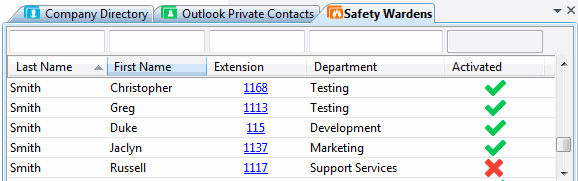
Note: A check mark in the Activated column of a Workgroup directory view indicates an "Active" status. An X indicates an "Inactive" status.
Related Topics



