- Contents
Interaction Process Automation Designer Help
Adding Dynamic Details to a Process
Dynamic details uniquely identify each process so that it can be saved, located, and retrieved. A dynamic detail is typically a variable such as Customer ID that would be associated with a particular process.
To add dynamic details to a process:
-
Verify that you previously created one or more process variables to use as dynamic details identifiers for the process.
-
In the processes list, double-click the desired process.
IPA Designer displays the Process Details view (see figure).
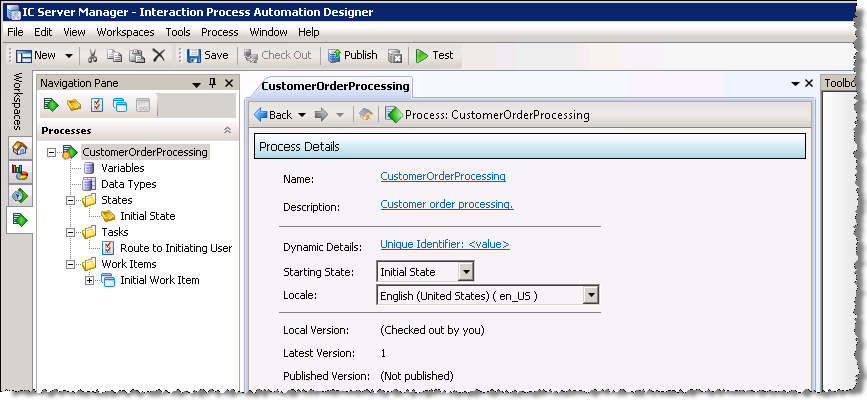
-
Click the link text next to Dynamic Details.
IPA Designer displays the Build Dynamic Details dialog box (see figure). Note that when you create a process, IPA Designer automatically creates a Unique Identifier variable to use for dynamic details. You can add other variables to dynamic details, providing more identifying information.
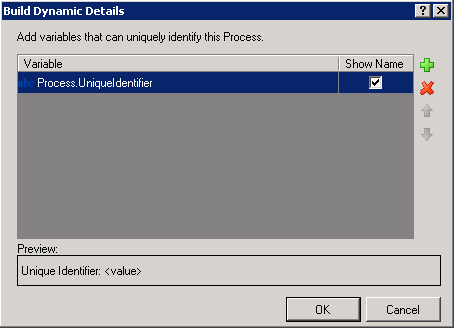
-
Click Add (
 ).
).
IPA Designer displays the Select Variable dialog box. The dialog box lists variables that can be used as dynamic details identifiers. -
Select a variable to add to dynamic details:
-
Either click the name of a variable to use as a dynamic details identifier for the process, or click Insert to create a new variable "on the fly."
-
Click OK to close the dialog box.
-
-
To add more variables, repeat steps 4 and 5 as needed.
-
If needed, use the up and down arrow buttons to adjust the order of the variables. If needed, use the delete (X) button to remove variables from the list.
The order of the variables in the list controls the order in which the CIC Client displays them in the process's dynamic details string of text. The topmost variable(s) should be most specific and identifiable at a glance. -
Click OK to close the Build Dynamic Details dialog box.
IPA Designer assigns the variable as the dynamic details identifier for the process.





