- Contents
Interaction Process Automation Designer Help
Creating a Calculation
You can use the Calculation Editor dialog box to create most calculations. For unusual or very complex calculations, use the Custom Calculation Builder dialog box. The dialog box has different controls based on the variable (data) type you are using in the calculation.
For more information about creating calculations with a specific data type, see the help topic on the Calculation Editor dialog box for that data type.
To create a calculation (general steps):
-
In IPA Designer, drag an action into the workspace (such as Decision) that makes a decision based on one or more values.
IPA Designer displays an edit dialog box for that action (see figure). The figure shows a Decision action, but the dialogs for other decision-making actions are similar.
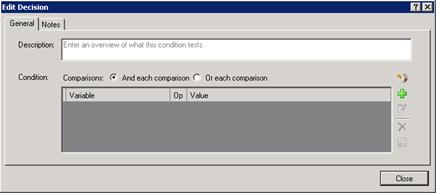
-
Add basic information about the action:
-
In the Description text box, type a brief description of the comparison in which you will use the calculation.
-
For Condition, select either the And each comparison or the Or each comparison radio button. For more information, see the topic Understanding Boolean Expressions.
-
-
Add a comparison:
-
Click Add Comparison
 .
.
IPA Designer displays the Comparison Item dialog box (see figure).
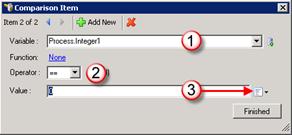
-
In the Variable list box (see figure, 1) and select the variable to use for the comparison.
The dialog box displays controls you can use to set up the comparison. -
In the Operator list box (see figure, 2) and select the operator to use, such as equal or not equal.
-
Next to the Value text box, expand the Value list box (see figure, 3) and select Calculation
 .
. -
In the Value text box, click the link that says Click here to add a calculation.
IPA Designer displays the Calculation Editor dialog box (see figure) for the data type of the variable you selected.
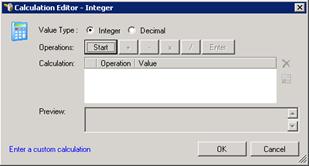
-
Reminder: IPA Designer displays different calculation editor dialog boxes for different data types, so the one you see might not match the figure shown above. For more information, see the help topic for the specific calculation editor dialog that matches the variable's data type.
-
Use the dialog box controls to construct your calculation.
-
Click OK.
IPA Designer redisplays the Comparison Item dialog box. -
Click Finished.
IPA Designer redisplays the edit action dialog box. You can now add other conditions to the action.
Note: If a calculation includes a Date or DateTime value, your process uses your server's local time and date unless you specify otherwise. For more information, see Configuring Time Zone Settings.





