- Contents
Interaction Process Automation Designer Help
Date
A date is a string in the format prescribed by the XML standard for date data, similar to ISO 8601.
Note: Every date, time, and date-time value has an associated time zone. Unless otherwise specified, this is the time zone of the PC running IPA Designer or, on a work item, of the user's computer. For more information, see Configuring Time Zone Settings.
IPA Designer supports dates from January 1, 1800 to December 31, 2200, inclusive. Using dates or date-times outside of that range might cause your process to work incorrectly.
To add a date variable:
-
In the Processes list, double-click the Variables container in your process.
IPA Designer displays the Variables workspace in the center pane. -
Right-click a blank area of the Variables workspace, point to Add, and click Date in the shortcut menu.
IPA Designer displays the Add Variable dialog box (see figure).
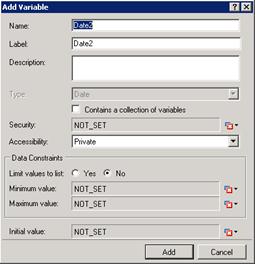
-
Enter a name, label, and description:
-
In the Name text box, type the name of the variable. The variable name must begin with a letter.
-
In the Label text box, type the label to identify the variable on work item pages.
-
In the Description text box, type a brief description of the variable.
-
-
If you want to create the variable as a collection (see the section on Collections of Variables), select the check box labeled Contains a collection of variables.
-
Select the variable's security and accessibility settings:
-
In the Security list box, expand the list box to select from a list of security specifications previously created in Interaction Administrator.
-
In the Accessibility list, either accept the default accessibility value of Private or expand the list box to select from the list of accessibility settings.
-
-
(Optional) To limit the variable's possible values to a specific list of dates:
-
Click the Yes radio button after the label Limit values to list. IPA Designer displays an Available Values text box (see figure).

-
Click the Collection
 icon at the right end of the text box. IPA Designer displays the Edit Date Collection dialog box (see figure).
icon at the right end of the text box. IPA Designer displays the Edit Date Collection dialog box (see figure).
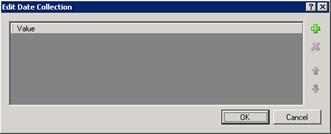
-
Click Plus
 to add a date to the collection, then select the date from the drop-down calendar.
to add a date to the collection, then select the date from the drop-down calendar. -
Repeat (c) to add more dates as needed.
-
Click OK to return to the Add Variable dialog box.
-
Note: If you limit the variable's values to a list, you cannot set minimum or maximum values for the variable. In addition, you must set an initial value that appears in the list. When you select the Yes radio button for limiting the values to a list, IPA Designer automatically changes the Initial Value text box to a drop-down list and fills in the suggested initial value.
-
(Optional) To set a minimum or maximum value, click the down arrow
 button at the right end of the Minimum value or Maximum value row, click Literal, then select a date from the drop-down calendar.
button at the right end of the Minimum value or Maximum value row, click Literal, then select a date from the drop-down calendar. -
(Optional) If you want to set an initial value for the variable:
Note: If you previously (in Step 6) limited the variable's value to a list, then the Initial Value box is already a drop-down list. Select a value from the list, then skip directly to Step 9.
-
-
Click the down arrow
 button at the right end of the Initial value row. If the variable is a collection, click the Collection icon
button at the right end of the Initial value row. If the variable is a collection, click the Collection icon  and add items, then go to Step 9 of this procedure.
and add items, then go to Step 9 of this procedure. -
In the drop-down list, click Literal.
-
In the drop-down calendar, select a date.
-
-
Click Add.
IPA Designer adds your new variable to the variable list in the Variables workspace.
Properties of Date Variables
|
Property |
Description |
|
Name |
The name by which you refer to the variable in your process. The name must begin with a letter or underscore (_). It can contain digits (0 to 9), but cannot contain any other characters, including spaces or punctuation. Best practice: If the name consists of multiple words, begin the first word with an upper-case letter and begin other words with uppercase letters. |
|
Label |
The label that identifies the variable on work item pages. |
|
Description |
A brief description of the variable and its purpose, sufficient to explain the variable to someone who knows nothing about why it was created. |
|
Collection |
Indicates whether or not the variable is a collection of values. |
|
Security |
A list of users or workgroups allowed to see the value of the variable. In Interaction Administrator, create security specification groups to include users and workgroups that can see particular data items. In IPA Designer, each variable's Security Specification property has a list box with in which the designer can choose from the Interaction Administrator groups available for that variable. For more information, see the IPA Technical Reference. |
|
Accessibility |
How the process can use the variable. For more information, see Variable Accessibility. |
|
Limit values to list |
Indicates whether or not the user can only enter values on a specific list or within a specific range. |
|
Minimum Value |
The earliest date to which the variable can be set. Optional. |
|
Maximum Value |
The latest date to which the variable can be set. Optional. |
|
Initial Value |
The value of the variable when the process starts. By default, this value is NOT_SET. |





