- Contents
Interaction Process Automation Designer Help
Decision
Use Decision to make the process branch depending on whether or not a condition is true. If the condition is true, then the process goes in the Yes direction; if the condition is false, then the process goes in the No direction (see figure for an example).
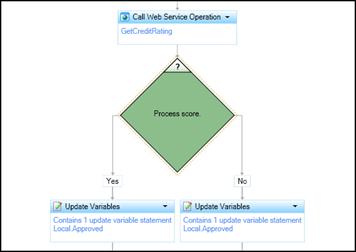
Typical examples of conditions are:
-
A boolean variable has a true value.
-
An integer variable is equal to 10.
-
The current date is after a deadline date.
Note: You can add Decision actions both to tasks and to states. They work the same in either, though you will obviously use them in slightly different ways.
To add a Decision action to a task:
-
Drag the Decision action from the toolbox to the desired location in your task, then click the link Click here to add a calculation.
IPA Designer displays the Edit Decision dialog box (see figure).
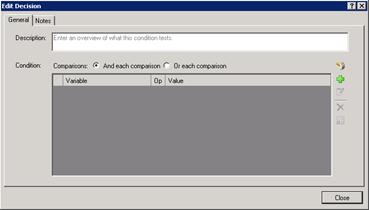
-
In the Description text box, type a brief explanation of the decision that the action makes.
-
If the decision will use multiple comparisons, select the radio button to use AND or OR.
If the action only makes one comparison, then this radio button doesn't matter. For more information, see the help topics Understanding Boolean Expressions, The AND Operator, and The OR Operator. -
Click Plus
 to add a comparison to the list.
to add a comparison to the list.
IPA Designer displays the Comparison Item dialog box. -
Add one or more comparisons:
-
In the Value list, select a variable to compare. You can also use a function on the variable's value before using it in the comparison. See the help topic Understanding Functions for more information.
You can also create a new variable for the comparison by clicking the New Variable icon.
New Variable icon. -
In the Operator list, select the operator to use (equal, greater than, etc.).
-
Using the Value control(s), enter the value with which to compare the variable.
IPA Designer displays different controls to enter the value depending on the data type of the variable you selected in Step 5(a). -
Click Finished to add the comparison.
-
-
To add more comparisons, click Plus
 in the Comparison Item dialog box.
in the Comparison Item dialog box. -
When you are finished adding comparisons, click Close to close the Edit Decision dialog box.





