- Contents
Interaction Process Automation Designer Help
Database Actions
Note: This section applies only to IC 4.0 SU1 (Service
Update 1) and later versions.
To access CIC Data Sources in your process designs, you must have the user
rights to access them. If you get an error message when you try to access
a data source from a process design, contact your system administrator
to obtain the required user rights. Users of the process must also have
rights to access the data sources.
IPA Designer now supports six database actions:
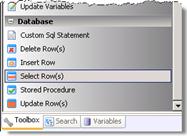
-
Select Row(s): This selects table rows based on criteria you specify.
-
Insert Row: This inserts a row into a table.
-
Delete Row(s): This deletes selected rows from a table.
-
Update Row(s): This changes data in selected rows.
-
Stored Procedure: This runs a predefined routine with the database.
-
Custom SQL Statement: This lets you write your own SQL statement.
When you pass values to these standard database actions, do not use the ToSql() function to convert the values. IPA Designer does any required conversion automatically. If you use ToSql() with standard database actions, it causes an error.
The database action dialog boxes have different features that depend on the actions they define. For information about creating a specific database action, see the help topic for that dialog box.
Warning: Database actions are a technical feature of IPA Designer. They are best used by programmers, database administrators, or other technical staff. If you are unfamiliar with database concepts, techniques, and SQL, use database actions very carefully. Remember that even if a database action runs without crashing, it might produce incorrect results if designed incorrectly.
To add a database action:
-
Display the Task workspace. Drag the desired database action from the toolbox to the workspace.
-
In the Select IC Data Source dialog, select the desired database from the Production Data Source list box (see figure). Then click OK.
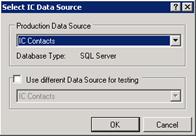
-
In the database action dialog (see figure for an example):
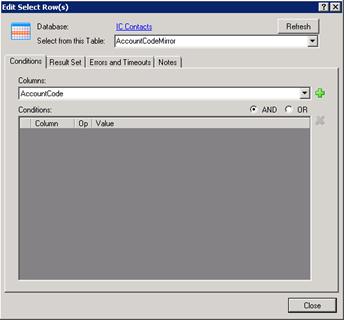
-
In the Select from this Table list box, select the table to use.
-
Use the tabs to define the action (these will be different for each action type).
-
Click Close.
-





