- Contents
Interaction Process Automation Designer Help
Importing a Template to Create a Process
You can import a template to create a new process from it. If the template requires a license key, then your server license file must be regenerated before you can use the template. Contact your authorized reseller for assistance. You will then be able to import the template as many times as necessary.
To import a template to create a process:
-
In the IC Server Manager, click the IPA Designer
 tab.
tab.
Open the File menu, point to New, and click Process (see figure).
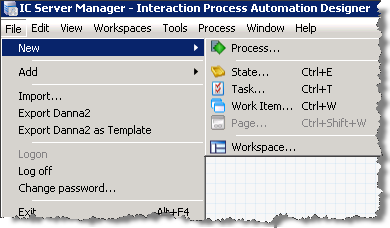
Note: If you have not previously created any processes, you might need to create a view in the IPA Designer workspace before creating your first process.
-
IPA Designer displays the New Process dialog box (see figure).
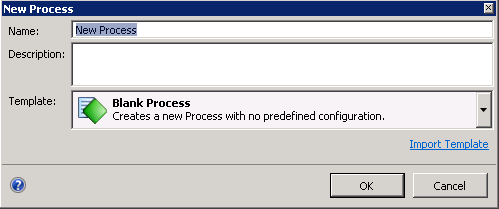
-
In the Name text box, type the name of the new process that you are creating.
-
In the Description text box, type a brief description of the process. The CIC Client displays this description to anyone who uses or views the process.
-
Click Import Template.
The Browse for a template dialog box appears (see figure).
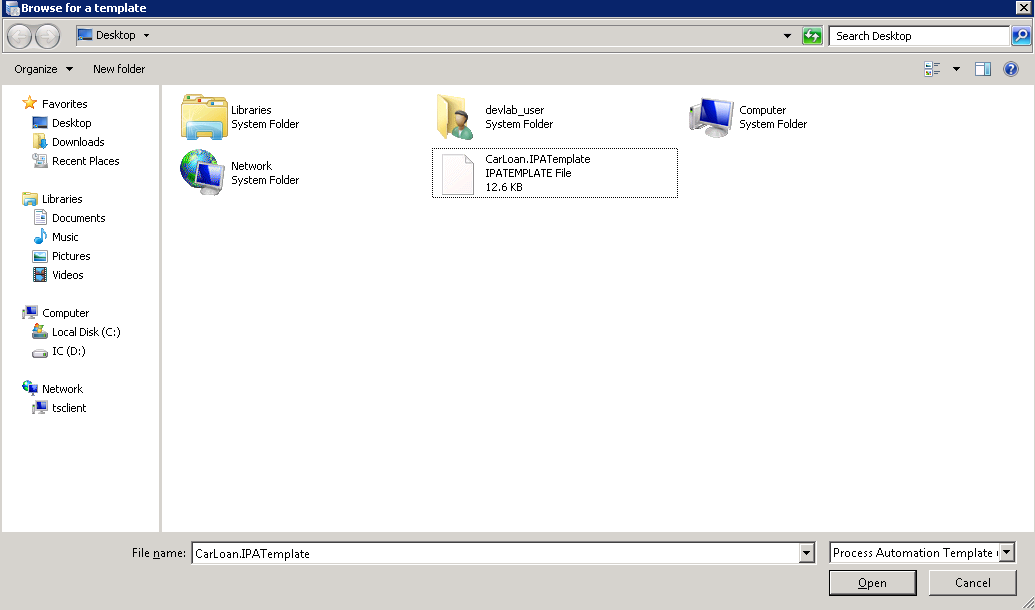
-
Select the template that you want to import and then click Open.
The New Process dialog box appears. The Template field displays the icon, name, and description for the template that you selected.
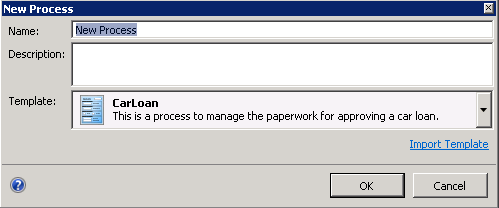
-
Click OK.
-
IPA Designer adds your new process to the Processes list. In the workspace, it displays the Process Details view (see figure).
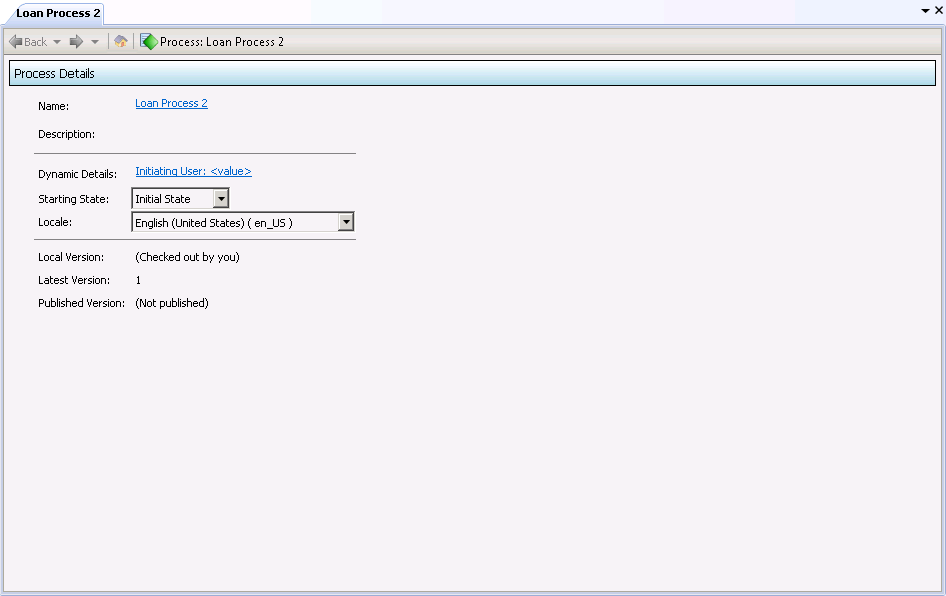
-
You can now work with your process in the same way in which you work with all other processes.
Note: You cannot copy any elements of a licensed process to an unlicensed process. If the source process and the destination process have the same license requirement, and if you have satisfied that requirement, then you can copy and paste between them.
Related topics are:



