- Contents
Interaction Process Automation Designer Help
Integer
An integer is a whole number such as 987 or 5. Use integer values to represent complete objects and processes that cannot be subdivided, such as the number of calls waiting or the number of agents on duty. An integer is an eight-byte value, which means that it can hold positive or negative numbers of practically any size. The range of the Integer data type is -263 to +263 – 1.
Warning: If you try to enter a decimal number instead of a whole number, IPA Designer will not stop you. However, it will "truncate" the decimal digits and change what you entered into a whole number: for example, 1.3 or 1.7 would be truncated into simply 1. If you need to enter a decimal number, be sure to use a Decimal-type variable.
Prior to IC 4.0 Service Update 1, dividing two integers gave an integer result, such as 2/5 = 0. Service Update 1 changes that behavior to give a decimal result when the calculation requires it, such as 2/5 = 0.4.
To add an integer variable:
-
In the Processes list, double-click the Variables container in your process.
IPA Designer displays the Variables workspace in the center pane. -
Right-click a blank area of the Variables workspace, point to Add, and click Integer in the shortcut menu.
IPA Designer displays the Add Variable dialog box (see figure).
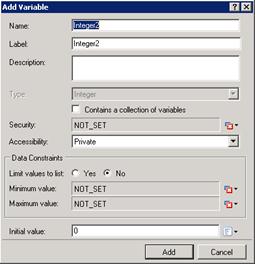
-
Enter a name, label, and description:
-
In the Name text box, type the name of the variable. The variable name must begin with a letter.
-
In the Label text box, type the label to identify the variable on work item pages.
-
In the Description text box, type a brief description of the variable.
-
-
If you want to create the variable as a collection (see the section on Collections of Variables), select the check box labeled Contains a collection of variables.
-
Select the variable's security and accessibility settings:
-
In the Security list box, expand the list box to select from a list of security specifications previously created in Interaction Administrator.
-
In the Accessibility list, either accept the default accessibility value of Private or expand the list box to select from the list of accessibility settings.
-
-
(Optional) To limit the variable's possible values to a specific list:
-
Click the Yes radio button after the label Limit values to list. IPA Designer displays an Available Values text box (see figure).

-
Click the Collection
 icon at the right end of the text box. IPA Designer displays the Edit Integer Collection dialog box (see figure).
icon at the right end of the text box. IPA Designer displays the Edit Integer Collection dialog box (see figure).
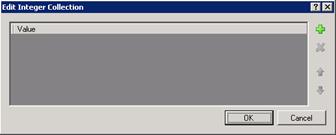
-
Click Plus
 to add a row to the list. Double-click the row, type an integer value to add, then press Enter.
to add a row to the list. Double-click the row, type an integer value to add, then press Enter. -
Repeat (c) to add more integer values as needed.
-
Click OK to return to the Add Variable dialog box.
-
Note: If you limit the variable's values to a list, you cannot set minimum or maximum values for the variable. In addition, you must set an initial value that appears in the list.
-
(Optional) To set a minimum or maximum value, type the desired value(s) into the Minimum value or Maximum value text boxes.
-
(Optional) If you want to set an initial value for the variable, type the desired value into the Initial value text box.
If the variable is a collection, click the Collection icon and add items, then go to Step 9 of this procedure.
and add items, then go to Step 9 of this procedure.
To set the initial value to Not Set, simply delete the contents of the text box and leave it empty. -
Click Add.
IPA Designer adds your new variable to the variable list in the Variables workspace.
Note: In the unlikely event that you try to enter a value exceeding the range of the Integer data type, IPA Designer will immediately display an error icon  and require you to enter an acceptable value.
and require you to enter an acceptable value.
Properties of Integer Variables
|
Property |
Description |
|
Name |
The name by which you refer to the variable in your process. The name must begin with a letter or underscore (_). It can contain digits (0 to 9), but cannot contain any other characters, including spaces or punctuation. Best practice: If the name consists of multiple words, begin the first word with an upper-case letter and begin other words with uppercase letters. |
|
Label |
The label that identifies the variable on work item pages. |
|
Description |
A brief description of the variable and its purpose, sufficient to explain the variable to someone who knows nothing about why it was created. |
|
Collection |
Indicates whether or not the variable is a collection of values. |
|
Security |
A list of users or workgroups allowed to see the value of the variable. In Interaction Administrator, create security specification groups to include users and workgroups that can see particular data items. In IPA Designer, each variable's Security Specification property has a list box with in which the designer can choose from the Interaction Administrator groups available for that variable. For more information, see the IPA Technical Reference. |
|
Accessibility |
How the process can use the variable. For more information, see Variable Accessibility. |
|
Limit values to list |
Indicates whether or not the user can only enter values on a specific list or within a specific range. |
|
Minimum Value |
The smallest integer value to which the variable can be set. Optional. |
|
Maximum Value |
The largest integer value to which the variable can be set. Optional. |
|
Initial Value |
The value of the variable when the process starts. For an Integer variable, the initial value 0. You can change this value. IPA treats the variable as having its initial value unless a process or user explicitly changes it. |





