- Contents
Interaction Process Automation Designer Help
The Create a New Work Item Dialog Box
To add work items to your process, use the Create a New Work Item dialog box (see figure).
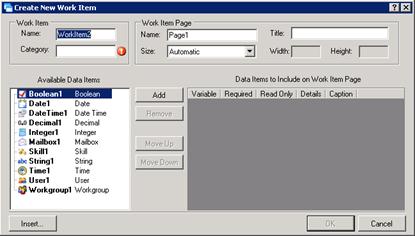
The features of the Create a New Work Item dialog box are:
Name: This is the name that the process and CIC will use for the work item.
-
Category: This is the category that CIC Client will display for the work item. You can create any category that makes sense for this work item. The CIC Client uses categories to organize work items.
-
Name: This is the name of the initial page of the work item. IPA Designer displays this name in the Navigation Pane as a page under the work item.
-
Title: This is the title that appears at the top of the page.
-
Size: This is a drop-down list that lets you select predefined sizes for the page. If you select a Custom size, you must then specify the Width and Height of the page.
-
Available Data Items: Variables that you can add to this work item.
-
Data Items to Include on Work Item Page: Variables you have already added to this page. The page will show the variable labels and fields in the same order as they appear in the list.
ü Required column: If you select the check box in this column, the process requires the user to enter the variable's value on the form. Otherwise, the user can (but does not need to) leave the field blank.
ü Read Only: If you select the check box in this column, the field displays a value (for example, from a variable) but the user cannot change it.
ü Details: If you select the check box in this column, it adds the variable to the dynamic details of the work item. The CIC Client will display the variable as part of the item description.
ü Caption: This column displays the text string that the work item will use for the variable.
-
Add button: If a variable is selected in the list on the left, clicking this button adds the variable to the list of work item variables on the right. The work item form will have fields and labels for these variables.
-
Remove button: If a variable is selected in the list on the right, clicking this button removes the variable from the work item.
-
Move Up button: This moves a variable up one row in the work item variables list on the right.
-
Move Down button: This moves a variable down one row in the work item variables list on the right.
-
Insert button: This displays the Add Variable dialog box. It lets you add a new variable "on the fly" as you create a work item. Checking Details puts the variable into the work item's dynamic details.
Note: The Create New Work Item dialog box creates a simply arranged work item page with labels and fields for the variables you selected, displaying them in the order you selected. When you display the page in your IPA Designer workspace, you can add more variables to the page, drag variable labels and fields to different locations, and edit the controls on the page. The Create a New Work Item dialog box simply gives you a "first draft" form that you can modify as needed.





