- Contents
Interaction Process Automation Designer Help
The Set Variable Function Calculation Dialog Box
Use the Set Variable Function Calculation dialog box to set up a function that returns a value to use in a Calculation Editor comparison. To display this dialog, click the Function link in the Comparison Item dialog box.
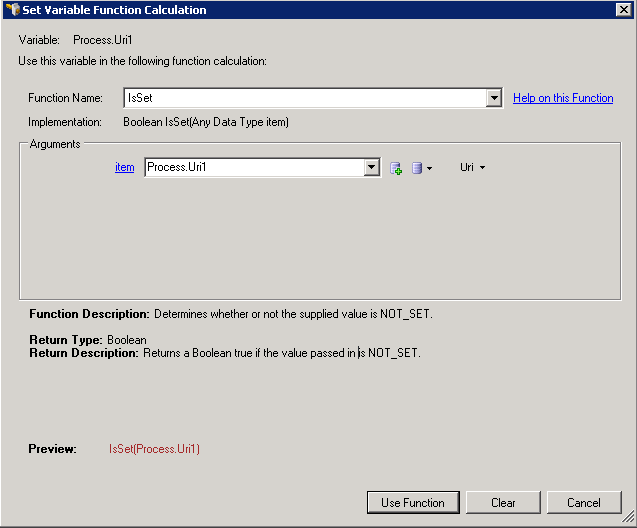
The major parts of the dialog box are (see figure):
-
Function Name list box: This lets you select the function to use. Available functions depend on the data type of the variable(s) you use in the comparison.
-
Argument list: The top row contains the first argument in your function.
The controls in the Arguments group change, based on your selection in the Function Name list.
The button allows you to add a variable.
button allows you to add a variable.
The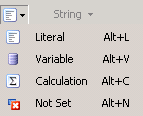 list allows you to select any of the following items:
list allows you to select any of the following items: -
To specify a value, click Literal.
-
To get the value from another variable, click Variable.
-
To calculate the value, click Calculation.
-
To set no value, click Not Set.
-
Additional argument lines may appear to allow you to complete the definition of your function.
-
Return Type: The data type of the value returned by the function.
-
Return Description: An explanation of what is returned by the function.
-
Preview: What the function expression looks like with the currently-selected function and the arguments in the argument list.
-
Use Function button: Closes the Set Variable Function Calculation dialog box and adds the function expression to the Calculation Editor.
-
Clear button: Clears all the current selections in the dialog box.





