- Contents
Interaction Process Automation Designer Help
User
This is a text string (user name) that IPA Designer associates with configured Customer Interaction Center users. In IPA Designer, you choose this string from a list box.
To add a user variable:
-
In the Processes list, double-click the Variables container in your process.
IPA Designer displays the Variables workspace in the center pane. -
Right-click a blank area of the Variables workspace, point to Add, and click User in the shortcut menu.
IPA Designer displays the Add Variable dialog box (see figure).
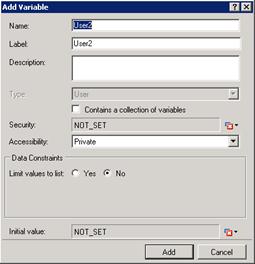
-
Enter a name, label, and description:
-
In the Name text box, type the name of the variable. The variable name must begin with a letter.
-
In the Label text box, type the label to identify the variable on work item pages.
-
In the Description text box, type a brief description of the variable.
-
-
Select the variable's security and accessibility settings:
-
In the Security list box, expand the list box to select from a list of security specifications from Interaction Administrator.
-
In the Accessibility list, either accept the default accessibility value of Private or expand the list box to select from the list of accessibility settings.
-
-
If you want to create the variable as a collection (see the section on Collections of Variables), select the check box labeled Contains a collection of variables.
-
(Optional) To limit the variable's possible values to a specific list:
-
Click the Yes radio button after the label Limit values to list. IPA Designer displays an Available Values text box (see figure).

-
Click the Collection
 icon at the right end of the text box. IPA Designer displays the Edit User Collection dialog box (see figure).
icon at the right end of the text box. IPA Designer displays the Edit User Collection dialog box (see figure).
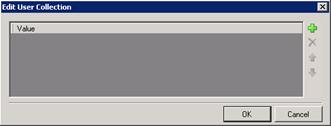
-
Click Plus
 to add a row to the list. Click the row, then click the link Click here to assign a user.
to add a row to the list. Click the row, then click the link Click here to assign a user. -
In the Lookup dialog box, type the first letters of the desired user's name, then click Search.
Whether you should type the user's first or last name depends on how your directory is set up. -
In the Search Results list, click the desired user, then click Assign.
-
Repeat steps (c)-(e) to add more users as needed.
-
Note: If you limit the values to a list, you must set an initial value that appears in the list.
-
-
Click OK to return to the Add Variable dialog box.
-
-
(Optional) If you want to set an initial value for the variable:
-
Click the down arrow
 button at the right end of the Initial value row. If the variable is a collection, click the Collection
button at the right end of the Initial value row. If the variable is a collection, click the Collection  icon and add items, then go to Step 8 of this procedure.
icon and add items, then go to Step 8 of this procedure. -
In the drop-down list, click Literal.
-
In the text box, type the user name. You can also search for a user name.
-
Press Enter.
-
-
Click Add.
IPA Designer adds your new variable to the variable list in the Variables workspace.
Properties of User Variables
|
Property |
Description |
|
Name |
The name by which you refer to the variable in your process. The name must begin with a letter or underscore (_). It can contain digits (0 to 9), but cannot contain any other characters, including spaces or punctuation. Best practice: If the name consists of multiple words, begin the first word with an upper-case letter and begin other words with uppercase letters. |
|
Label |
The label that identifies the variable on work item pages. |
|
Description |
A brief description of the variable and its purpose, sufficient to explain the variable to someone who knows nothing about why it was created. |
|
Collection |
Indicates whether or not the variable is a collection of values. |
|
Security |
A list of users or workgroups allowed to see the value of the variable. In Interaction Administrator, create security specification groups to include users and workgroups that can see particular data items. In IPA Designer, each variable's Security Specification property has a list box with in which the designer can choose from the Interaction Administrator groups available for that variable. For more information, see the IPA Technical Reference. |
|
Accessibility |
How the process can use the variable. For more information, see Variable Accessibility. |
|
Limit values to list |
Indicates whether or not the user can only enter values on a specific list or within a specific range. |
|
Available Values |
A collection of user values that can be used as the variable's value. |
|
Initial Value |
The value of the variable when the process starts. By default, this value is NOT_SET. |
|
Mailbox |
(In IC 4.0 Service Update 1 and higher versions)
Member numbering starts with 0, not with 1. To get a member's e-mail address, enter an expression such as Process.Workgroup1.Members[0].Mailbox. See also: Members property of the Workgroup data type. |





