- Contents
Interaction Process Automation Designer Help
URI
This is a text string that contains a Web or network address. You can bind URI variables to these controls on work item pages:
-
Drop List
-
Edit Box
-
Image
-
Internet Explorer
-
Link
-
Text
To add a URI variable:
-
In the Processes list, double-click the Variables container in your process.
Process Designer displays the Variables workspace in the center pane. -
Right-click a blank area of the Variables workspace, point to Add, and click URI in the shortcut menu.
Process Designer displays the Add Variable dialog box (see figure).
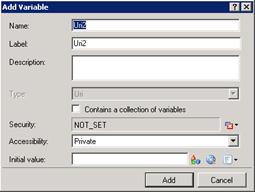
-
Enter a name, label, and description:
-
In the Name text box, type the name of the variable. The variable name must begin with a letter.
-
In the Label text box, type the label to identify the variable on work item pages.
-
In the Description text box, type a brief description of the variable.
-
-
If you want to create the variable as a collection (see the section on Collections of Variables), select the check box labeled Contains a collection of variables.
-
Select the variable's security and accessibility settings:
-
In the Security text box, either accept the default value of NOT_SET or click the Value list box and click Literal to select from a list of security specifications from Interaction Administrator.
-
In the Accessibility list, click the desired accessibility value.
-
-
(Optional) To limit the variable's possible values to a specific list:
Note: String values in the list are case-sensitive. Therefore, JOE and Joe are different values.
-
-
Click the Yes radio button after the label Limit values to list. Process Designer displays an Available Values text box (see figure).

-
Click the Collection
 icon at the right end of the text box. Process Designer displays the Edit URI Collection dialog box (see figure).
icon at the right end of the text box. Process Designer displays the Edit URI Collection dialog box (see figure).
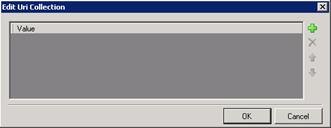
-
Click Plus
 to add a row to the list. Double-click the row, type a URI value to add, then press Enter.
to add a row to the list. Double-click the row, type a URI value to add, then press Enter. -
Repeat (c) to add more URI values as needed.
-
Click OK to return to the Add Variable dialog box.
-
-
(Optional) If you want to set an initial value for the URI string, either:
|
|
Enter a text string to encode as a URI. |
|
|
Browse to a Sharepoint site so IPA Designer can get its URL. You must have credentials to connect to the site. For more information, see Working with Sharepoint Sites. |
|
|
Display the Value List Box to enter a literal or NOT_SET value. |
-
Click Add.
Process Designer adds your new variable to the variable list in the Variables workspace.
|
Property |
Description |
|
Name |
The name by which you refer to the variable in your process. The name must begin with a letter or underscore (_). It can contain digits (0 to 9), but cannot contain any other characters, including spaces or punctuation. Best practice: If the name consists of multiple words, begin the first word with an upper-case letter and begin other words with uppercase letters. |
|
Label |
The label that identifies the variable on work item pages. |
|
Description |
A brief description of the variable and its purpose, sufficient to explain the variable to someone who knows nothing about why it was created. |
|
Collection |
Indicates whether or not the variable is a collection of values. |
|
Security |
A list of users or workgroups allowed to see the value of the variable. In Interaction Administrator, create "views" to list users and workgroups that can see particular data items. In Process Designer, each variable's Security Specification property has a list box with in which the designer can choose from the IA views available for that variable. For more information, see the IPA Technical Reference. |
|
Accessibility |
How the process can use the variable. For more information, see Variable Accessibility. |
|
Limit values to list |
Indicates whether or not the user can only enter URI values on a specific list. |
|
Initial Value |
The value of the variable when the process starts. By default, this value is "" (an empty string). Note that an empty URI string is different from a value of NOT SET. |








