- Contents
Interaction Recorder Client for IC Business Manager Help
Recording Search Attributes
The information in the following table describes the available Recording Search attributes that are used to create recording searches for recorded interactions. These attributes are available in the search builder control when a recording search is displayed in the Workspace.
The Recording Search Attributes are defined by the following types:
|
Attribute Type |
Attribute |
Description |
|
Agent Keyword Score |
The Agent Keyword Score attribute searches for recordings that contain Interaction Analyzer Keywords that have a matching Negative Score, Positive Score, or Total score based on the selection in the first drop-down list box. Available operators for Agent Keyword Score include Equal to, Not equal to, Greater than, Greater than or equal to, Less than, Less than or equal to, Is empty, or Is not empty. For information on Interaction Analyzer Keywords, see the Interaction Analyzer Technical Reference in the PureConnect Documentation Library. |
|
|
|
Customer Keyword Score |
The Customer Keyword Score attribute searches for recordings that contain Interaction Analyzer Keywords that have a matching Negative Score, Positive Score, or Total score based on the selection in the first drop-down list box. Available operators for Customer Keyword Score include Equal to, Not equal to, Greater than, Greater than or equal to, Less than, Less than or equal to, Is empty, or Is not empty. For information on Interaction Analyzer Keywords, see the Interaction Analyzer Technical Reference in the PureConnect Documentation Library. |
|
|
Total Keyword Score |
The Total Keyword Score attribute searches for recordings that contain Interaction Analyzer Keywords that have a matching Negative Score, Positive Score, or Total score based on the selection in the first drop-down list box. Available operators for Total Keyword Score include Equal to, Not equal to, Greater than, Greater than or equal to, Less than, Less than or equal to, Is empty, or Is not empty. For information on Interaction Analyzer Keywords, see the Interaction Analyzer Technical Reference in the PureConnect Documentation Library. |
|
|
Interaction Was Analyzed |
The Interaction Was Analyzed attribute searches for recordings that were analyzed for keywords or recordings that were not analyzed for keywords. This attribute is configured to search recordings by the audio channel, for either Agent channel, Customer channel, or both channels. Select Yes to search for recordings that were analyzed for keywords. Select No to search for recordings that were not analyzed for keywords. To configure the search to select recordings by either the Agent audio channel or by the Customer audio channel, select the Specify channel analyzed check box, and in the drop-down list select either Agent or Customer. To configure the search to select recordings by both the Agent and Customer audio channels, clear the Specify channel analyzed check box. For example: selecting Yes and clearing the Specify channel analyzed check box returns recordings that have been analyzed for keywords by the Agent or Customer. Or, for example, if you want to search for recordings that were not analyzed for any agents, select No and select the Specify channel analyzed check box, and select the Agent channel. |
|
|
Keyword |
The Keyword attribute searches for recordings that contain Interaction Analyzer keywords. Available operators for Keyword include: Equal to, Not equal to, Contains, Does not contain, Is empty, and Is not empty. You can use the drop-down list to select a Keyword or you can begin typing a keyword to display available keywords to choose from. Keyword is a simple attribute that can contain sub-instances. For information on Interaction Analyzer Keywords, see the Interaction Analyzer Technical Reference in the PureConnect Documentation Library. |
|
|
Keyword Set Category |
The Keyword Set Category attribute searches for recordings that contain keywords based on the Keyword Set Category. Available operators for Keyword Set Category include: Available operators for Keyword include: Equal to, Not equal to, Contains, Does not contain, Is empty, and Is not empty. You can use the drop-down list to select a Category or you can begin typing a Category to display available categories to choose from. Keyword Set Category is a simple attribute that can contain sub-instances. For information on Interaction Analyzer Keywords, see the Interaction Analyzer Technical Reference in the PureConnect Documentation Library. |
|
|
Keyword Score |
The Keyword score attribute searches for recordings that contain Interaction Analyzer Keywords and have a matching Customer/Agent Positive or Negative score based on the selected operator. Available operators for Keyword Score include Equal to, Greater than, Greater than or equal to, Less than, Less than or equal to, or Not equal to. Keyword Score is a simple attribute that can contain sub-instances. For information on Interaction Analyzer Keywords, see the Interaction Analyzer Technical Reference in the PureConnect Documentation Library. |
|
|
Keyword Set Name |
The Keyword Set Name attribute searches for recordings that contain keywords based on the Keyword Set Name. Available operators for Keyword Set Category include: Available operators for Keyword include: Equal to, Not equal to, Contains, and Does not contain. You can use the drop-down list to select a Name or you can begin typing a Name to display available names to choose from. For information on Interaction Analyzer Keywords, see the Interaction Analyzer Technical Reference in the PureConnect Documentation Library. |
|
|
Spotted Keyword Confidence |
The Spotted Keyword Confidence attribute searches for recordings based on the Confidence Threshold percentage defined for a Keyword. Available operators for Spotted Keyword Confidence are: Greater than, Greater than or equal to, Less than, and Less than or equal to. For information on Interaction Analyzer Keywords, see the Interaction Analyzer Technical Reference in the PureConnect Documentation Library. |
|
|
||
|
Account Code |
Use an Account Code, which is an identifying numeric code, assigned to an account name, that has been associated with an outgoing or incoming interaction, as an argument for your search. Available operators include: Contains, Does not contain, Equal to, Is empty, Is not empty, or Not equal to. Type a numerical value for the argument in the value field. Note that Account Codes are treated as strings. so leading zeros in an account code number must be included in the value entered. Account Code is a simple attribute that can contain sub-instances. Note: Screen Recordings are not returned on searches using this attribute, as screen recordings are not associated with Tracker Segments. |
|
|
|
Assigned Workgroup |
Use a Workgroup in your search, which is a defined logical group of Users related by function, department, project, or other organization and used for ACD call processing queues. Available operators include: Contains, Does not contain, Equal to, Is empty, Is not empty, or Not equal to. In the value field, type a Workgroup name or select an available Workgroup from the drop-down list. The list of available workgroups is filtered by the workgroup access rights the user has when logging on to IC Business Manager. Note, you can also type an obsolete workgroup name in this field. Assigned Workgroup is a simple attribute that can contain sub-instances. Note: Screen Recordings are not returned on searches using this attribute, as screen recordings are not routed through workgroup queues. |
|
Date/Time |
Date/Time is a rich attribute that contains multiple sub-fields. You can select: Specify a date/time range, Specify a date period, or Specify shift date/time period. Operands are displayed depending on your selection. For Specify a date/time range, specify a date argument using the drop-down box and selecting a date from the calendar. Type or select a time to specify a time argument. For Specify a date period, specify a date in which the interactions occurred to be included in the search: Today, Last week, Last month, Last N hours, or Last N days. For Specify shift date/time period, specify a shift date range and time of day range. For example, a shift date/time might be Monday through Friday, 8:00 a.m. to 5:00 p.m. This attribute uses the Windows time zone set for the Windows User on the Interaction Recorder Client machine. |
|
|
Has Related Recordings |
Select this attribute to search for recordings that have related recordings or do not have related recordings. Select Yes to return recordings in the search results that have a related recording. Related recordings apply to all media types, such as screen recordings and replies to e-mails. Select No to return recordings in the search results that do not have any related recordings. |
|
|
Holds |
Search Attributes for Interactions > Holds There are three Holds Search Attributes: Number of Holds, Hold Time, and Total Hold Time.
Number of Holds
Hold Time · The less than and Less than or equal to operators only retrieve recordings for which there is at least one Hold event. · When the Hold Time operator is configured as Equals to and the value is set to 0, only recordings that have at least one zero-second hold are retrieved.
Total Hold Time · The less than and Less than or equal to operators only retrieve recordings for which there is at least one Hold event. · When the Total Hold Time operator is configured as Equals to and the value is set to 0, recordings that have no holds as well as recordings that have at least one zero-second hold are retrieved.
Hold Type Events You can specify a Hold type to associate with a Holds search attribute. Holds event types are: Hold, Transfer, and Park. A Hold event type indicates the Hold button was used to place a recording participant on hold; the Hold event duration indicates the amount of time the participant was on hold. A Transfer event type indicates a recording participant was transferred to another entity during the recording; the Transfer event duration indicates the amount of time the participant was on hold while the interaction was being transferred. A Park event type indicates the Park on Queue button was used to park a recording participant on a queue. The Park event duration indicates the amount of time the participant was on hold before the parked call was picked up from the queue. Note A Park Hold type search can only be run against a CIC Server running CIC 2018 R1, or later.
|
|
|
Initiation Policy |
Select this attribute to search for recordings based on an Initiation Policy. Select an operator, and enter the Initiation Policy name in the field. Available operators include: Contains, Does not contain, Equal to, Is empty, Is not empty, or Not equal to. You can use the drop-down list to select an Initiation Policy or you can begin typing a name to display available Initiation Policies to choose from. The Initiation Policy attribute can include sub-instances. |
|
|
Interaction Address |
Select this attribute to search for recordings based on the Interaction Address. Available operators include: Contains, Does not contain, Equal to, Is empty, Is not empty, or Not equal to. Note: Screen Recordings are not returned on searches using this attribute, as screen recordings do not have interaction addresses. |
|
|
Direction |
Select this attribute to search for recordings based on the Interaction Direction (Inbound, Intercom, Outbound, or Unknown). Note: The owner of an intercom recording is the person who is receiving the call. The Direction attribute can include sub-instances. |
|
|
Interaction ID |
The Interaction ID uniquely identifies an interaction in a CIC system. An Interaction ID is assigned every time an interaction takes place. An Interaction ID identifies the interaction that got recorded. Interaction IDs are useful in finding recordings when you use the Contains operator along with the Call Id, from the Interaction Desktop. Use the Interaction ID as a simple attribute for your search. Type a numerical value for the argument in the value field. The Interaction ID attribute can include sub-instances.
The speed of the search and the number of recordings returned in your search results is based on the characters entered in the Interaction ID value field. For example: - If you enter 18 characters, the search results will include the recording that has the Interaction ID that matches the value entered. - If you enter 10 characters, the search results will contain a list of recordings that have Interaction IDs that start with these 10 characters. - If you enter any other number of characters, for example 1 through 9 characters or 11 through 17 characters, the search results will contain a list of recordings that contain the value entered anywhere in the Interaction ID. |
|
|
Media Type |
Select this attribute to search for recordings based on the interaction media type. Available Media types include: Call, Chat, Chat Transcript, E-mail, Screen, Social Conversation, and Social Direct Message. |
|
|
Participant Information |
Add this attribute to your search to include recordings based on identifiers of a party that are included in the recording. All the fields specified are OR'd together for the search. The sub-fields for this rich attribute include information sub-fields for participant values, including: Last Name, First Name, Phone Number, Email Address, a Participant Type drop-down list that includes predefined types. Note, if you want all recordings where a specific participant has a Participant Type (or has any other Participant Information fields other than first and last names), use the Participant Name search criteria in addition to Participant Information criteria. Also included is a Station Name sub-field that includes: an operator drop-down list that displays the operators Contains, Does not contain, Equal to, and Not equal to; and a Station Name field drop-down list that displays a list of current station names to choose from. Note, you can also type an obsolete station name in this field. Note: Screen Recordings are not returned on searches using this attribute, as screen recordings do not have participants or station names. |
|
|
Participant Name |
Add this attribute to your search to include recordings based on the participant's name. The first and last name are AND'ed together for the search. Available operators include: Equal to, Not equal to, Contains, or Does not contain. In the First Name field, type the first name of the participant. In the Last Name field, type the last name of the participant. |
|
|
Recording File Size |
Select this attribute to specify a recording file size to be considered in the search. Available operators include: Equal to, Greater than, Greater than or equal to, Less than, Less than or equal to, or Not equal to. Type a numerical value for the argument in the value field. |
|
|
Recording Length |
Select this attribute to specify a recording length to be considered in the search. Available operators include: Equal to, Greater than, Greater than or equal to, Less than, Less than or equal to, or Not equal to. Enter a time value for the recording length in the value field. |
|
|
Site ID |
Include this attribute in your search for interactions to be retrieved based on Site ID. Available operators include: Equal to, Greater than, Greater than or equal to, Less than, Less than or equal to, or Not equal to. Type a numerical value for the argument in the value field. This simple attribute can contain sub-instances. Note: Screen Recordings are not returned on searches using this attribute, as screen recordings are not associated with Site IDs. |
|
|
Wrap-up Code
|
Include this attribute in your search for interactions to be retrieved based on Wrap-up Codes. Available operands include: Contains, Does not contain, Equal to, Is empty, Is not empty, or Not equal to. Type a value for the argument in the value field. This simple attribute can contain sub-instances. Note: Screen Recordings are not returned on searches using this attribute, as screen recordings do not have wrap-up codes. |
|
|
User Name |
Include this attribute in your search for interactions to be retrieved based on User Name. This is a simple attribute with two operators to choose from, Equal to and Not equal to. The value field is a drop-down list of User Names. You can use the drop-down list to select a User Name or you can begin typing a name to display available User Names to choose from. If duplicate Display Names are detected for the User Name, the IC User name value is appended to the Display Name. For example: John Smith (JSmith) John Smith (JASmith) If further duplicates are detected when there are users with the same Display Name and IC User name, a counter is appended to the end of the Display Name. For example: John Smith (JSmith) John Smith (JASmith) John Smith (JASmith) (1) This attribute can include sub-instances. |
|
|
|
||
|
Calls |
Call Type
|
Use this attribute to select recordings based on Call Type. The available Call Types are: Conference, External, Intercom, or Unknown. Note: The owner of an intercom recording is the person who is receiving the call. |
|
|
Participant Phone Number |
Use this attribute to select recordings based on the participant phone number. Type the phone number for the argument in the value field. The available operators are: Equal to, Not equal to, Contains, or Does not contain. This attribute can include sub-instances. |
|
Media Specific > E-mails |
CC
Importance
Subject |
Available e-mail attributes to consider in a search are: E-mail cc, to include a recipient's name who was copied on the e-mail. Operators include Contains, Does not contain, Equal to, Is empty, Is not empty, or Not equal to; E-mail Importance, options include High, Low, Normal, or Unknown; and E-mail Subject, operators include Contains, Does not contain, Equal to, Is empty, Is not empty, or Not equal to. |
|
|
||
|
Media Specific > Social Conversation |
Platform Channel Page |
Social Conversation attributes are: Social Conversation
Platform Social Conversation
Channel Social Conversation
Page |
|
Media Specific > Social Direct Message |
Platform Channel Page |
Social Direct Message attributes are: Social Direct
Message Platform Social Direct
Message Channel Social Direct
Message Page |
|
Number of Finished Questionnaires |
This simple attribute allows you to search by the number of finished questionnaires that have been scored against a recording. The following operators are available to choose from: Equal to, Greater than, Greater than or equal to, Less than, Less than or equal to, Not equal to. Type a numerical value for the argument in the value field. This attribute can include sub-instances. |
|
|
|
Number of Incomplete Scores |
This simple attribute allows you to search by the number of incomplete scorecards associated with a recording. The following operators are available to choose from: Equal to, Greater than, Greater than or equal to, Less than, Less than or equal to, Not equal to. Type a numerical value for the argument in the value field. This attribute can include sub-instances. |
|
Questionnaire Name |
This simple attribute allows you to search by the name of a questionnaire associated with a recording. There are two operators to choose from, Equal to and Not equal to. The value field is a drop-down list of available questionnaire names. This attribute can include sub-instances. |
|
|
Ranking |
This is a rich attribute. Use it to search by Rank Group and Rank Name. The options are available from drop-down lists. The Rank Name operators are: Contains, Does not contain, Equal to, Is empty, Is not empty, and Not equal to. After you have selected the Rank Group that you want to search for, the associated ranking is displayed in the Rank Name field. Select the Rank Name for your search. |
|
|
Scorecard Has Signature Comments |
Select this attribute to search for Scorecards based on Signature Comments. Select Yes to return scorecards in the search results that have signature comments. Select No to return scorecards in the search results that do not have any signature comments. |
|
|
Scorecard Signature Status |
Select this attribute to search for Scorecards based on the status of the signature. Select No signature required to return scorecards in the search that do not require a signature. Select Awaiting signature/Signature required to return scorecards in the search that require a signature but have not been signed. Select Signed to return scorecards in the search that have been signed. |
|
|
Scored User |
This attribute searches for users who have had questionnaires scored against their recordings. This is a simple attribute with two operators to choose from, Equal to and Not equal to. The value field is a drop-down list of user displaynames, if available, otherwise a UserID appears if a displayname is not available. This attribute can include sub-instances. |
|
|
Scoring User |
This attribute searches for users who have scored recordings. This is a simple attribute with two operators to choose from, Equal to and Not equal to. The value field is a drop-down list of user IDs. This attribute can include sub-instances. |
|
|
Scoring Status |
Use this attribute to search for recordings by their scoring status. The options are Assigned, Finished, or Saved. This attribute can include sub-instances. |
|
|
|
||
|
Survey Ranking |
This rich attribute allows you to search for a survey by Rank Group. The options are available from drop-down lists. After you have selected the Rank Group that you want to search for, the associated ranking is displayed in the Rank Name field. Select the Rank Name for your search. Available operators include: Contains, Does not contain, Equal to, Is empty, Is not empty, or Not equal to. |
|
|
|
Survey Scored User |
This attribute allows you to search for a user that has been scored in a survey. This is a simple attribute with two operators to choose from, Equal to and Not equal to. The drop-down list allows you to select a user name for your search. This attribute can include sub-instances. |
|
Survey Name |
This attribute allows you to search for a survey by Survey Name. This is a simple attribute with two operators to choose from, Equal to and Not equal to. The drop-down list allows you to select a survey name for your search. This attribute can include sub-instances. |
|
|
Survey State |
This simple attribute allows you to search for surveys by Survey State. The operators are Equal to and Not equal to. The drop-down field list includes the following states of a survey to choose from: Abandoned, Caller disconnected, Complete, Error, Insufficient resources, Not answered, and Opt out. This attribute can include sub-instances. |
|
|
|
||
|
Recording Attribute |
Use this rich attribute to search for recordings by a custom Recording Attribute. Select the name of the attribute from the drop-down list. Choose from the operators Contains, Does not contain, Equal to, Is empty, Is not empty, and Not equal to, and type the value in the field. If you leave the operator and value blank, all recordings that have this attribute will be returned regardless of the attribute's value. Custom Attributes Not Equal to and Does Not Contain searches find all recordings that do not have the attribute equal to the value. |
|
|
|
Recording File Name |
This is a simple attribute that allows you to search for a recording by Recording File Name. Choose from the operators Contains, Does not contain, Equal to, Is empty, Is not empty, and Not equal to. Type the file name in the field. This attribute can include sub-instances. |
|
Recording ID |
A Recording ID is a unique identifier for each recorded interaction. Recording IDs are only used by Interaction Recorder and are only visible when browsing recordings or in search results. This is a simple attribute that allows you to search for a recording by Recording ID. Choose from the operators Contains, Does not contain, Equal to, Is empty, Is not empty, and Not equal to. Type the Recording ID in the field. This attribute can include sub-instances. |
|
|
Recording is in Progress |
Select this attribute to search for recordings that are in progress or recordings that are not in progress. Select Yes to return recordings in the search results that are in progress. Select No to return recordings in the search results that are not in progress. |
|
|
Recording is Encumbered |
Select this attribute to search for recordings that are encumbered. Recordings are encumbered if the user or station was not properly licensed for Interaction Recorder when the recording was made. Select Yes to return recordings in the search results that are encumbered. When the search results are displayed, the user or station that is not properly licensed is displayed in the Local Party Name column. Select No to return recordings in the search results that are not encumbered. |
|
|
Recording Tag |
Select this attribute to search for recordings based on a Recording Tag. Select an operator, and enter the Recording Tag name in the field. You can use the drop-down list to select a Recording Tag, or you can begin typing a name to display available Recording Tags to choose from. Available operators include: Contains, Does not contain, Equal to, Is empty, Is not empty, or Not equal to. |
|
|
Recording Type |
Select this attribute
to retrieve recordings based on the recording type. Select Policy-based
for recordings that were created by an Initiation Policy, or select
Snippet Recording for recordings that were created using the Snip
recording option. |
|
|
Survey ID
|
The Survey ID is a unique internal identifier for Interaction Feedback surveys. It is a 32 character hexadecimal number that is randomly generated when a survey is created. It is only viewable by administrators who have access to the database. This is a simple attribute that allows you to search for a recording by Survey ID. Choose from the operators Contains, Does not contain, Equal to, Is empty, Is not empty, and Not equal to. Type the Survey ID in the field. This attribute can include sub-instances. |
|
|
Has Been Archived |
Select this attribute to search for recordings that have or have not been archived. Select Yes to return recordings in the search results that have been archived. Select No to return recordings in the search results that have not been archived. |
|
Related Topics