- Contents
Interaction Recorder Extreme Query Help
Additional Attributes
Add Additional Attributes to your search using the Add Attribute list. Attributes. The following table describes Additional Attributes that are available for Extreme Query searches.
|
Attribute |
Description |
|
Agent |
Select this attribute to specify an Agent's name to be considered in the search. As you type a name, a drop-down list of possible matches is displayed. Additional names can be specified by using a semi-colon separated list. |
|
Duration |
Select this attribute to specify the length of a call to be considered in the search. When you select this attribute a value is displayed. When you click on the value, the Duration Attribute Values dialog is displayed. Select an operator from the drop-down list. The following operators are available in the list: Equal to, Greater than, Greater than or equal to, Less than, and Less than or equal to. After you select an operator, enter a time in hh:mm:ss, and click OK. |
|
Phone number |
Select this attribute to specify a phone number to be considered in the search. This attribute accepts the first few number of a phone number as a valid value for a search. Note: Only one Phone Number can be added to the search. Values cannot be specified as a semi-colon separated list. |
|
Queue |
Select this attribute to specify a Queue name to be considered in the search. As you type a queue name, a drop-down list of possible matches is displayed. Additional queue names can be specified by using a semi-colon separated list. |
Defining Custom Attributes
Up to five Custom Attributes, associated with recordings from the Interaction Recorder Database, can be included in the Add Attribute list for Extreme Query searches. These Custom Attributes are defined in Interaction Recorder Policy Editor in Interaction Administrator, and then specified in the Interaction Recorder Extreme Query Server configuration program. Follow these steps to include Custom Attributes in the Add Attribute list.
First, define the Custom Attributes in Interaction Recorder Policy Editor.
-
From Interaction Administrator, under the Interaction Recorder node, select Policy Editor. In the right pane, double-click Configuration. The Interaction Recorder Policy Editor dialog is displayed.
-
Custom Attributes are set in Step 4: Select Action, when creating an Initiation Policy.
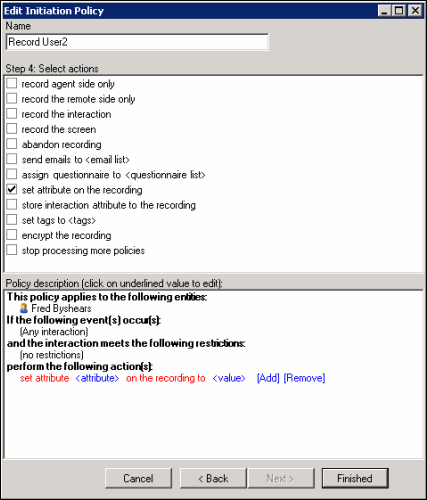
-
Select the set attribute on the recording action, and under Policy description configure the attribute and value.
Next, in the Interaction Recorder Extreme Query Server configuration program, specify up to five of the Custom Attributes, which were defined in Interaction Recorder Policy Editor, to be included in the Extreme Query search Add Attribute list.
-
From the Extreme Query Server, open a command window and change the directory to the 32-bit installation directory. If you chose the default directory during installation, the command will be:
cd “C:\Program Files\Interactive Intelligence\IRExtremeQueryServer” -
Run the Extreme Query Server configuration utility by running the command:
FastIRQuerySVRCfgU.exe all -
You will be prompted for individual configuration items. When you are prompted:
Please enter
custom attribute 1 name:
The Extreme Query Engine can index up to 5 custom attributes that are associated
with recordings in the CIC database. If the recordings have no custom
attributes, or you do not want to track custom attributes, just enter
an underscore "_". If you do want to track a custom attribute,
enter the custom attribute name.
Type the Custom Attribute name, and press Enter.
-
You will be prompted to add up to four additional Custom Attribute names. Type the Custom Attribute name, and press Enter. Or, if you do not want to add additional custom attributes, type an underscore “_” and press Enter.
-
After all the prompts have completed, restart both the Interaction Recorder Extreme Query Engine and the Interaction Recorder Extreme Query Server services.
Within one minute, the Extreme Query Engine begins loading Interaction Recorder recording information into its cache. When the data is loaded, Extreme Queries can be run.
Related Topics
Creating an Extreme Query Search