- Contents
Log Viewer Help
Find Text dialog
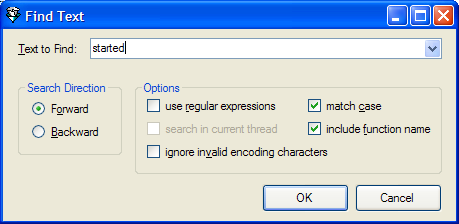
The Find Text dialog box allows you to search for strings or patterns of text in the current log file. This dialog appears when you pull down the Edit menu and select Search Forward or Search Backward.
Text to Find drop list
Enter a literal string to find, a regular expression, or drop the list to select a previous entered search string.
Search Direction frame
Forward
Search from the current position in the file towards the end of the file.
Backward
Search from the current position in the file towards the beginning of the file.
Options frame
Use regular expressions check box
Indicates that the search string should be evaluated as a regular expression, rather than as a string literal.
Search in current thread
When checked, restricts the search to the current thread. Threads are the basic unit to which an operating system allocates processor time. A thread is code that is to be serially executed within a process and more than one thread can be executing code inside a process. Each thread maintains exception handlers, a scheduling priority, and a set of structures the system uses to save the thread context until it is scheduled. The thread context includes all of the information the thread needs to seamlessly resume execution, including the thread's set of CPU registers and stack, in the address space of the thread's host process.
Ignore invalid encoding characters
Indicates that the search should ignore characters that do not fully conform to UTF-8. When invalidly encoded characters are ignored, any log message that has an illegal UTF-8 byte sequence is considered to be corrupt and never matches anything. It is good practice not to ignore invalid characters, since trace statements often accidentally contain ASCII strings that are not always legal UTF-8, especially in multi-byte Japanese languages. To match these messages as best as possible, uncheck this option to display text in multi-byte ASCII when illegal UTF-8 sequences are found.
Match case
When checked, performs a case-sensitive search.
Include function name
Indicates that the name of the function should be searched, regardless of whether the function name is toggled on using the Show Function Names command.
OK button
Performs the search and closes the dialog. If the search succeeded, the search result is selected in the message view. Otherwise a beep will sound to indicate an unsuccessful search.
Cancel button
Closes the dialog without performing a search.
Related Topics





