- Contents
Email Rules Wizard
The Rules Wizard constructs a rule that allows an Email Transfer node to direct flow of control between two possible destinations, after examining the contents of an email message.
An email rule is a logical expression based upon the address, subject, or body text of an email message. This expression returns a Boolean (True or False) result. If the rule evaluates as True, then the Logical Transfer node will pass control to the "True" transfer location; if the rule is False, then the flow will jump to the alternate transfer location specified in the Email Transfer node.
To construct a rule:
-
Check a condition in the Select Conditions list. You can Ctrl-click to select multiple conditions. See Condition Types for information about these choices.
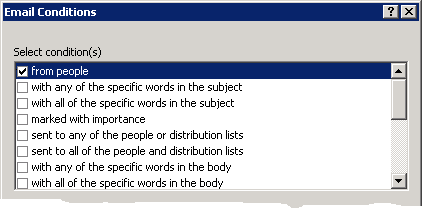
-
Next, click an underlined value in the Edit the rule description list.
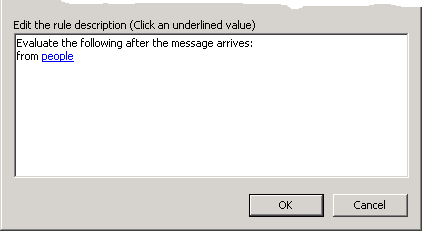
-
Use the property editor that appears to set values for the rule to evaluate. Property editors are available for search words and phrases, for setting message priority (Importance), for distribution lists, and attributes.
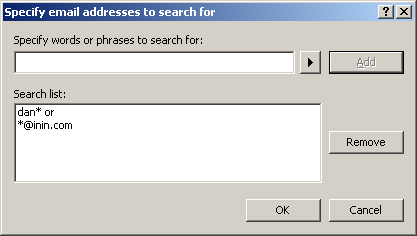
Email Condition Types
The conditions that a rule can examine after the message arrives are listed below.
From people
Compares email addresses in the From and CC fields to addresses you specify using the Specify Search Words or Phrases dialog. A match is found when any email addresses match your search criteria.
With any of the specific words in the subject
Compares specific words in the Subject field to words or phrases you specify using the Specify Search Words or Phrases dialog. A match is found when any words in the Subject field match your search criteria.
With all of the specific words in the subject
Compares specific words in the Subject field to words or phrases you specify using the Specify Search Words or Phrases dialog. A match is found when all words in the Subject field match your search criteria.
Marked with importance
Compares the email's Importance setting (high, low, or normal) to the level you select using the Importance Level dialog.
Sent to any of the people or distribution lists
Compares contents of the From and CC fields in a message to addresses or distribution lists you specify using the Specify Search Words or Phrases dialog. A match is found when any people or distribution lists match your search criteria.
Sent to all of the people and distribution lists
Compares contents of the From and CC fields in a message to addresses or distribution lists you specify using the Specify Search Words or Phrases dialog. A match is found when all people or distribution lists match your search criteria.
With any of the specific words in the body
Compares the body text of an email message to words or phrases you specify using the Specify Search Words or Phrases dialog. A match is found when any search criteria match words in the message body.
With all of the specific words in the body
Compares the body text of an email message to words or phrases you specify using the Specify Search Words or Phrases dialog. A match is found when all search words and phrases are found in the message body.
With any of the specific words in the subject or body
Compares the subject and body text of an email message to words or phrases you specify using the Specify Search Words or Phrases dialog. A match is found when any search words and phrases are found in the subject or message body.
With all of the specific words in the subject or body
Compares the subject and body text of an email message to words or phrases you specify using the Specify Search Words or Phrases dialog. A match is found when all search words and phrases are found in the subject or message body.
With any of the specific words in the recipients address
Compares email recipient addresses in the message with words or phrases you specify using the Specify Search Words or Phrases dialog. A match is found when any search words and phrases are found in the message header.
With all of the specific words in the recipients address
Compares email recipient addresses in the message with words or phrases you specify using the Specify Search Words or Phrases dialog. A match is found when all search words and phrases are found in the message header.
Where sender is in a specified distribution list
Looks to see if the sender's email address appears in the distribution list(s) you specify using the Specify Distribution Lists dialog. A match is found when the sender's name appears on one or more distribution lists.
Where a specific attribute is set to a specific value
This option looks to see if a specified custom attribute is attached to the email object. It compares the value of that attribute to specific values you specify. For example, you might use the Email - Set Attribute node to set a custom attribute at various entry points, and later use Email Transfer (with this option) to reroute the email interaction based on its origin.
To set the name and value of the attribute

-
Click on a specific attribute in the rule description to set the name of the attribute. The name you enter in the Specify Attribute input box can be anything you like, so long as it is not the name of a reserved system attribute. For information about reserved attributes that are used by CIC, refer to the Interaction Attributes Technical Reference, in the PureConnect documentation Library.
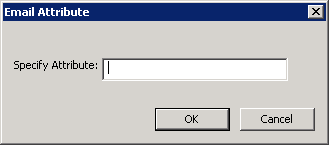
-
Click a specific value to Specify Search Words or Phrases. The values you provide will be compared to the value of this attribute in incoming email messages.
Related Topics