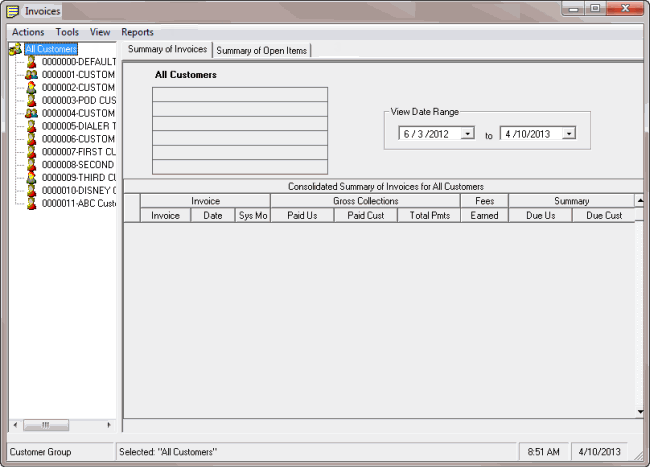- Contents
Invoices Help
Log On to Invoices
Use the Latitude Logon dialog box to log on to Invoices.
To log on to Invoices
-
Click Start > All Programs > Latitude Software > Invoices or double-click the Invoices icon. The Latitude Logon dialog box appears.
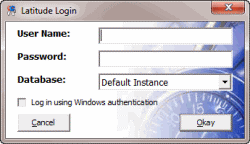
-
In the User Name box, type your Latitude user name.
-
In the Password box, type your Latitude password. As you type your password, periods display instead of the typed characters.
-
Click Okay. The Invoices window appears.
Note: If your agency has over 1,000 customers, a dialog box appears, prompting you to bypass loading of all customers. To prevent slow response times when opening the Invoices window, click No. A second dialog box appears, indicating the operation may take several moments to return results. Click No again.