- Contents
Latitude Help
Customize a Pending Letter
Use the Pending Letters section of the Account Letters window to download a pending letter, modify it, and then upload it back to the Account Letters window. When you modify a letter, it does not affect the letter template. However, you can only email or print it from the Account Letters window and not from Letter Console. You can use this feature if your organization did not enable the Merge Using Microsoft Word permission. Also, you must have the appropriate permissions to modify a letter. For more information, see Letters Permissions and Policies.
To customize a pending letter
-
With an account displayed in the Work Form, from the menu bar, click Letters. The Account Letters window appears.
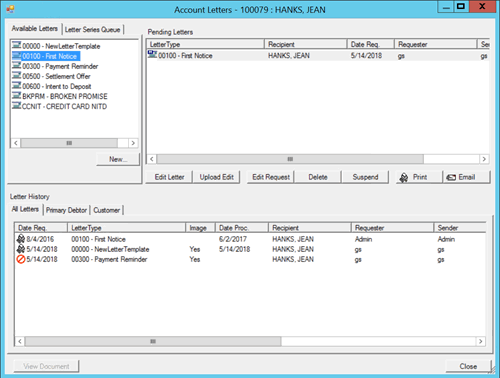
-
In the Pending Letters section, click the letter and then click Edit Letter. The Save As dialog box appears.
-
Specify the file name and format, and then click Save.
-
Open the letter. If you are modifying a new letter, the letter is blank.
Note: To modify a pending letter, you can use Apache OpenOffice, LibreOffice, WordPad, or Microsoft Word.
-
Modify the letter and then save it.
-
Do the following to upload the modified letter to the Account Letters window.
-
In the Pending Letters section, click the letter that you downloaded and then click Upload Edit. The Open dialog box appears.
-
Click the letter file name and then click Open. Latitude replaces the letter selected in the Pending Letters section with the modified one.
Note: If you close the Account Letters window before you print or email the letter, the system displays a dialog box to remind you that you can't process the letter in Letter Console. You must print or email it from the Account Letters window.