- Contents
Latitude Console Help
Create a Condition
Use the Conditions Type pane to create a condition. This process requires familiarity with SQL and the Latitude database structure.
To create a condition
-
In the Main Menu window, from the Tools menu, click Condition Builder. The Configure Conditions window appears.
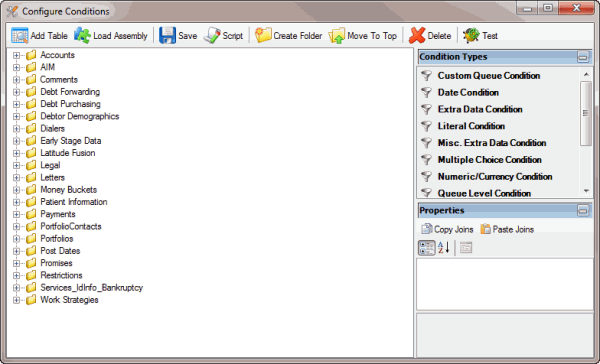
-
In the Condition Types pane, click a condition type and drag and drop it onto a folder in the Condition Selection pane. For more information about condition types, see Condition Types.
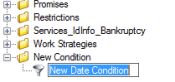
-
Type a name for the condition and press Enter.
-
In the Properties pane, specify the configuration settings for the condition. For more information, see Condition Properties.
-
If the condition has a Joins property and you want to copy the join to another condition, do the following:
-
In the Properties pane, click Copy Joins.
-
In the Condition Selection pane click the condition to copy the join to.
-
In the Properties pane, click Paste Joins.
-
To arrange the properties in alphabetical order, click the Sort icon.
-
To arrange the properties by category, click the Categorize icon.
Related Topics