- Contents
Latitude Console Help
Payments
Use the Payment Entry window to maintain payment batches and maintain transactions that change the balance on an account. Transactions include payments received that reduce the account balance, account adjustments, and reversals (bounces). Your organization can monitor how and when to apply payments to each account that so you can invoice the client. Adjustments increase or decrease the balance for individual money buckets on an account without calculating collection fees.
Notes:
-
You process payments received from a client to reduce the amount of receivables due using the Invoices program, which posts transactions to an invoice. For more information, see the Invoices documentation.
-
Close all other Latitude Console and Latitude windows before opening the Payment Entry window.
-
If you set the batch and payment dates to a date in the past and process the batch, the system reverses payments that processed after that date. It then applies the back-dated payment, and reapplies the reversed payments. For example, you processed a payment on January 21, 2016 for $25. You created a batch dated January 20, 2016 for $50 and processed it. The Payment History panel in Latitude shows four entries: a payment on 1/21 for $25, a reversal on 1/21 for $25, a payment on 1/20 for $50, and a payment on 1/21 for $25.
Related Topics