- Contents
AIM Receiver Help
Import All Files in a Folder
Use the Batch Execution window to import AIM client data from all the files in a folder. You can select a folder for a specific client and only import those files, or, you can select a folder at a higher level and import files for multiple clients. AIM Receiver Manager flags for removal invalid files and files that AIM Receiver Manager processed previously.
To import all files in a folder
-
In the menu bar, click Actions > Import > Import All Files From Folder. The Batch Execution window appears.
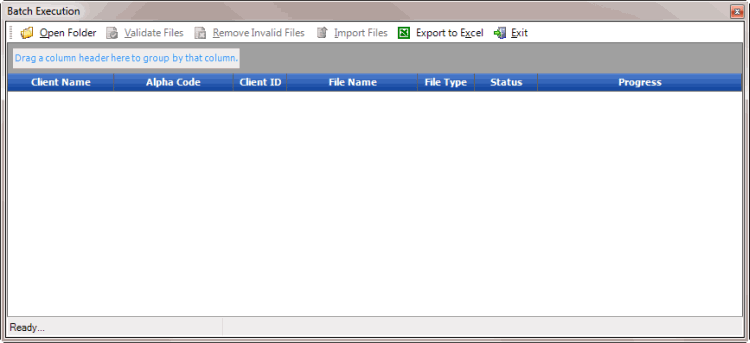
-
In the toolbar, click Open Folder. The Browse for Folder dialog box appears.
-
Click the folder for the import files and then click OK. The files appear in the Batch Execution window. The Status column indicates whether a file is ready for validation or has errors. If a file has errors, AIM Receiver Manager displays the errors in the window.
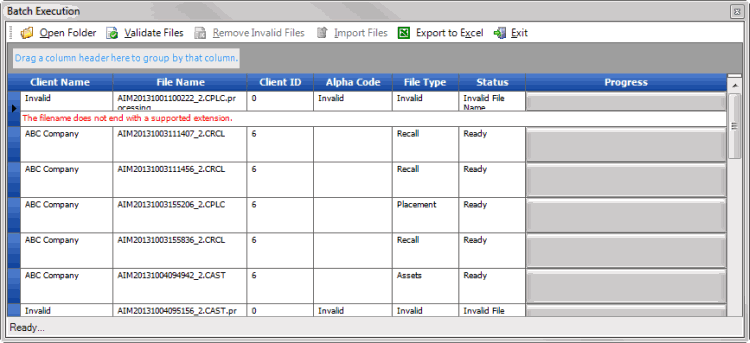
-
In the toolbar, click Validate Files. The system verifies whether the file structure is valid. If a file is invalid, the Processed check box is selected.
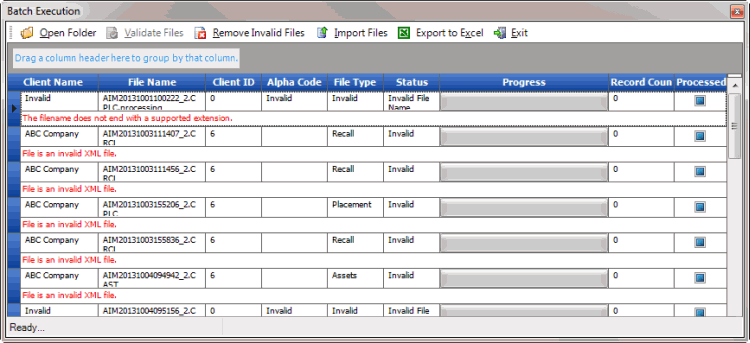
-
In the toolbar, click Remove Invalid Files. AIM Receiver Manager deletes invalid files from the data grid, and only displays the valid files. If AIM Receiver Manager imported a file previously, the Processed check box is selected.
-
To delete files that AIM Receiver Manager processed previously to prevent duplicate processing, click the file and then press the Delete key. In the confirmation dialog box, click Yes. AIM Receiver Manager deletes the file.
-
In the toolbar, click Import Files. A progress bar shows that status of the import process.
-
When the import is complete, in the toolbar, click Exit.
-
To review any processing errors, do the steps to View Client History.
-
To view batch numbers for imported payments, open the Payment Entry window in Latitude. AIM Receiver Manager notes the exceptions for payment reversals without a matching payment.



