- Contents
Latitude Console Help
Open a Batch
Use the Payment Batches dialog box to open a batch so you can add payments to it or process it. Typically, you add these payments when new payments arrive later in the same day that corresponds to an existing batch type. You cannot open a batch that the system already processed. We recommend that you process payment batches at the end of the day.
To open a batch
-
In the Main Menu window, from the Apps menu, click Payment Entry. The Payment Entry window appears.
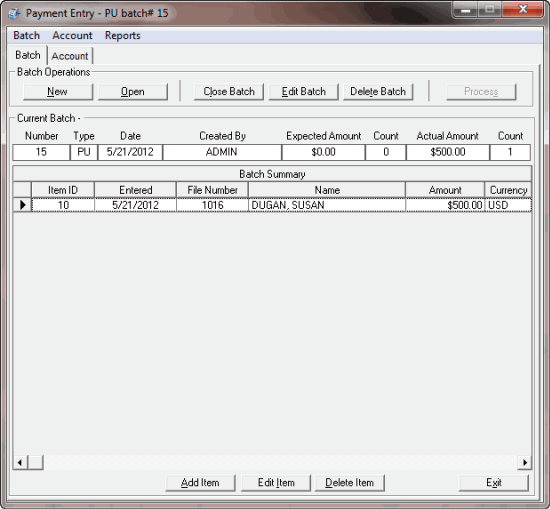
-
Do one of the following:
-
On the Batch tab, click Open.
-
From the Batch menu, select Open Batch.
The Payment Batches dialog box appears. All payment batches that the system hasn't processed appear in the data grid.
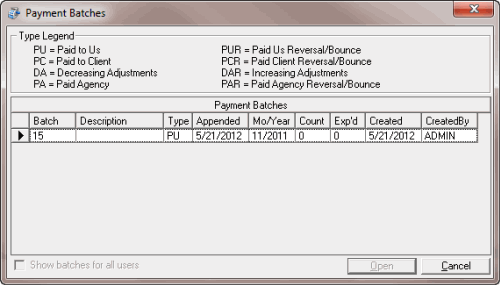
Show batches for all users: If selected, batches for all users display. If cleared, only batches created under your User ID display.
-
Double-click the batch or, click the batch and then click Open. The system populates the Payment Entry window with information for the selected batch.
Related Topics