- Contents
Interaction Conference Administration Guide
Restrict rights to use conference rooms
By default, users have access to all conference rooms. The administrator can block users, roles, or workgroups from having access to specific conference rooms.
To restrict access to a conference room:
-
Start Interaction Administrator.
-
Open the property sheet for an individual user, role, or workgroup.
-
Select the Security tab and then click Access Control.
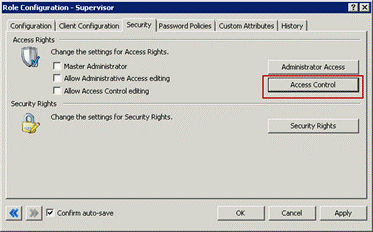
-
On the Access Control dialog, in the Category drop down list, select Interaction Conference to display the Conference Rooms previously defined.
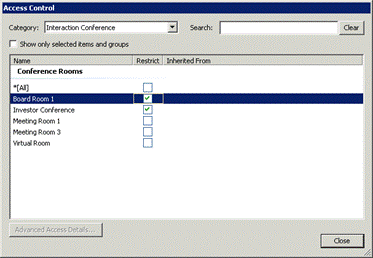
-
Select the check box in the Restrict column beside one or more conference rooms that this user, role, or workgroup does not have access rights.
-
Click Close to exit the Access Control dialog, and click Apply on the Security page to commit the changes.
Note: You can also set this restriction at the role
or workgroup level for users to inherit. To inherit this restriction from
a role or workgroup, set the:
• Conf Room Restrict Role server parameter to True to enable the role restriction
inheritance.
• Conf Room Restrict Workgroup server parameter to True to enable the workgroup
restriction inheritance.
Restart the IConference subsystem after you set either of the server parameters
in order for the change to take effect.
Related Topics
-
For more information about using these pages in Interaction Administrator, see the Interaction Administrator help topic for Access Control.