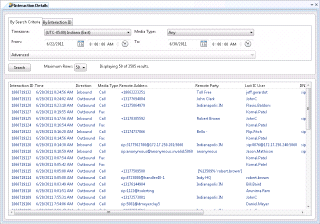- Contents
Interaction Supervisor Help
Interaction Tracker category
Summary
Interaction Tracker is an installed feature in Interaction Desktop, used to add, search and identify information about a customer. Information includes the customer’s organization, department, and location. When a call comes arrives in the CIC client, a Reverse White Pages (RWP) lookup is automatically performed against the incoming Caller ID. If one or more matches are found, the call is then resolved to one unique Interaction Tracker contact.
The Interaction Details view provides the ability to search for an interaction and examine its details in IC Business Manager. This view makes it possible to see everything that happened during the lifetime of an interaction, without having to run a report. Users can drill-down into an interaction to examine its data, to view details about a specific call segment, or to examine all parties involved.
|
Icon |
View Details |
Appearance |
|
|
Provides ability to search for an interaction and examine its details. Query for interactions that are no longer in queue. Then drill down to display everything known about the interaction. |
|
Search features in this view query for interactions that are no longer in queue by: Interaction ID, Media Type, Date/Time, Direction, Last User, Last Workgroup, DNIS, Remote Number, or Remote Address. Once you have a query result, you can view details about an interaction, the segments within the interaction, and a brief overview of workgroups, local parties, and conference parties involved.
Required Access Right
The Tracker category icon is visible only when the user has been assigned the View Interaction Details security right in Interaction Administrator. Your CIC Administrator manages these rights to you.
-
In Interaction Administrator, select the Users container.
-
Open configuration entry for a user.
-
Select the Security tab.
-
Click the Security Rights button.
-
Select User from the Category drop list.
-
Scroll down to the User Rights section.
-
Check the Has Right box for View Interaction Details.
-
Click Close to dismiss the Security Rights dialog.
-
Click OK to dismiss the User Configuration dialog.
Data that the user can view
The Interaction Details view queries the site that the IC Business Manager user is logged in to. That is also the site where the user's permission to view the Interaction is configured. Users can view all interactions relating to that site, so long as they are logged into IC Business Manager and have the View Interaction Details security right.
If the user is allowed to log on across multiple sites in a multisite environment, and the View Interaction Details right is assigned on all sites, the user can view an interaction on each site he is logged in.