- Contents
Interaction Voicemail Player Help
Interaction Voicemail Player Controls
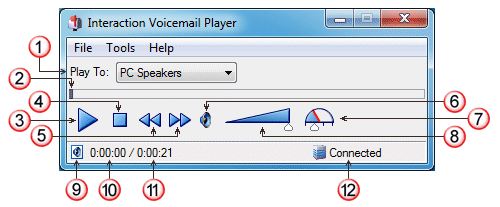
The Interaction Voicemail Player controls function like other media player controls for voice mail message playback.
|
1 |
Play To |
Select the device for playing your voice mail messages. Note: If you restart the CIC client, this defaults to the device you selected for your last voice mail message. PC Speakers Selecting a playback device other than PC Speakers can result in slower startup times. Remote Telephone Selecting this device causes Customer Interaction Center (CIC) to dial the specified number and play voice mail messages. Tip: If the remote telephone is a DID phone number enabled for fax detection, CIC plays the voice mail immediately after calling the number. CIC does not wait until you pick up and answer. If you miss the beginning of voice mail playback, you can stop and restart the voice mail playback from the beginning. Or you can ask your CIC administrator to disable fax capability on your User record. Note: A DID (Direct Inward Dial) phone number is one that an external caller can reach by dialing a seven-digit phone number. Telephone Handset Selecting this causes voice mail messages to play back through your telephone receiver. |
|
2 |
Slider |
To move to a specific point in the voice mail message, move the slider control left or right to locate that point in the message. |
|
3 |
Play or Pause |
Click to play the voice mail message. This control then changes to a Pause button. |
|
4 |
Stop |
Click to stop playing the voice mail message and reset to the beginning of the message. |
|
5 |
Rewind / Fast Forward |
Click to rewind or fast forward 5 seconds. |
|
6 |
Mute |
Click to mute playback. |
|
7 |
Speed Control |
Set the slider to the wanted playback speed. The speeds available are half speed (0.5), usual speed (1.0), one and a half times speed (1.5), and double speed (2.0). |
|
8 |
Volume Control |
Set the slider to the wanted volume. |
|
9 |
File |
Point to this icon to see the name and location of the voice mail message file. |
|
10 |
Elapsed Time |
Elapsed time increments during voice mail message playback. |
|
11 |
Total Time |
Length of the voice mail message. |
|
12 |
Connection Status |
Interaction Voicemail Player uses the same connection data (user name and host name) as the CIC client. If you lose your connection, click the Not Connected link that appears here and log on. See Logging on to Interaction Voicemail Player. |
Related Topics