- Contents
Interaction Voicemail Player Help
Listening to Voice Mail Messages
You can play, replay, rewind, fast forward, save, and change the volume of a message when you open the message in your email Inbox. And, you can forward the message to another person, just as you would any other email message.
In addition, you can configure the alerts you receive for new voice mail messages. You can also listen to and manage your voice mail messages by using the voice mail features on your telephone.
Tip: By default, voice mail messages begin to play automatically through the last playback device you selected. To play voice mail messages only when you click the Play button, from the Tools menu, select Options, and clear the Play voice mail automatically on open option.
To listen to your voice mail through your email Inbox:
-
Open your email Inbox.
-
Open the email containing the voice mail message.
Note: If you haven't logged on to the CIC client or your Windows logon account isn't associated with your CIC user ID, log on to Interaction Voicemail player. See Logging on to Interaction Voicemail Player.
-
Double-click the voice mail message.
Result: You use either Interaction Voicemail Player or your selected media player to play back your message, depending on your selection in the Interaction Voicemail Player Options dialog box. For more information, see Interaction Voicemail Player Controls.
Note: DirectX 9.0 is required to play voice mail messages through your computer speakers. If needed, install Microsoft DirectX from the IC_CLIENTPREREQS share on the CIC server.
Related Topics