- Contents
Interaction Voicemail Player Help
Configure Outlook Interaction Messaging
For Microsoft Outlook users, there is an add-in that provides more features in Interaction Voicemail Player. The add-in consists of an "Interaction Messaging" configuration tab within Outlook. This tab enables you to play voice mail messages automatically and set Interaction Voicemail as your default voice mail message player.
To configure Outlook Interaction Messaging:
-
Open Microsoft Outlook.
-
Do one of the following:
-
In Outlook 2007, from the Tools menu, select Options. In the Microsoft Outlook Options dialog box, click the Interaction Messaging tab.
-
In Outlook 2010, in the File ribbon, select Options, and then select Add-ins. Click the Add-in Options button.
-
-
To use Interaction Voicemail Player to play a voice mail message automatically, select the Automatically play voice mail messages check box.
Result: When you open an Outlook email with a voice mail attachment, you are not required to double-click the voice mail attachment (.wav file) to play the message.
-
To use Interaction Voicemail Player for all voice mail messages in Outlook, select the Always use the Interaction Voicemail Player check box.
Result: If selected, your Windows media player default setting is ignored. If not selected, the default *.wav file player is used to play voice mail messages.
Related Topics