- Contents
Interaction Desktop Help
Transfer a Call to a Directory Entry
In the CIC client, you can transfer a call to a directory entry in several ways. You can right-click on a directory entry and transfer the call, you can right-drag a call to a directory entry allowing extended transfer options, or you can Drag and Drop a Call on a Name in a Directory.
Right-click a directory entry to transfer a call:
-
Click on a directory tab and right-click the directory entry to which you want to transfer the call.
-
From the shortcut menu, select Selected Interaction.
-
From the submenu that appears, select the desired transfer option.
Note: You can transfer only the currently connected call in My Interactions or other queue (there can only be one in that state). You cannot transfer a call in any other state.
Drag a call to a directory entry to transfer a call:
-
Right-click and while holding down the mouse button drag the call to a directory entry and release.
-
From the shortcut menu, select Selected Interaction.
-
From the submenu that appears, select the desired transfer option.
Use a Transfer button to transfer a call:
-
Click a directory tab and click the directory entry to which you want to transfer the call.
-
In the Directory toolbar, click a Blind Transfer button or Consult Transfer button.
Note: For a list of available buttons, see Directory Toolbar Buttons. For more information about adding buttons to a toolbar, see Customizing Toolbars.
To blind transfer using a Directory:
-
Inform the caller that he or she is going to be transferred.
-
Select a directory entry.
-
Do one of the following:
-
-
Select an entry in the Company Directory and then click a Blind Transfer button in the Directory toolbar to transfer the call to the default number.
-
Right-click the directory entry to which you want to transfer the call. From the shortcut menu, select Selected Interaction. From the submenu that appears, select Transfer to transfer the call to the default number or select Transfer to other number then select the appropriate number from the next submenu.
-
Result: The call disappears from My Interactions and is transferred to the selected number.
To drag and drop blind transfer:
-
Inform the caller that he or she is going to be transferred.
-
Do one of the following:
-
Right-drag and drop the interaction on a Directory entry. From the shortcut menu, select Selected Interaction. From the submenu that appears, select Transfer to transfer the call to the default number or select Transfer to other number then select the appropriate number from the next submenu.
-
Result: The interaction is transferred to the selected number.
-
-
Click the interaction and drag and drop it on a directory entry. In the Transfer Interaction? dialog box, click Yes.
-
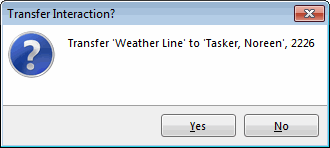
Result: The call disappears from My Interactions and is transferred to the selected number.
Related Topics





