- Contents
Interaction Desktop Help
Using the Directory Toolbar
Use the Directory toolbar to simplify working with the contacts listed in your directories and managing the flow of incoming interactions. The Directory toolbar provides actions involving directory entries and active interactions. The Directory toolbar is located at the bottom of each directory view. You can customize a Directory toolbar for each directory view.
Some buttons may not be available in all situations. If a button is unavailable, you cannot use it on the currently selected interaction or contact.
Note: The Directory toolbar in the Lync-enabled Company Directory view is different than the toolbar used in other Directory views. For more information, see Lync-enabled Company Directory.
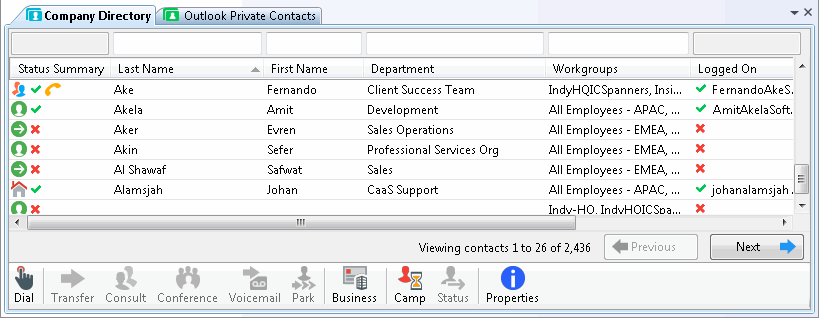
Default Directory Toolbars
Default directory toolbar buttons differ for Operator Console users and non-Operator Console users. However, non-Operator Console users can, if granted permission from their administrator, add them to their toolbar.
Note: The Operator Console default button set for the Directory toolbar places an added emphasis on transferring calls.
The default configuration for the Directory toolbar includes the following buttons:
|
Toolbar Button |
Non-Operator Console Users |
Operator Console Users |
Function |
|
|
X |
X |
|
|
|
|
X |
|
|
|
|
X |
|
|
|
X |
|
|
|
|
|
X |
|
|
|
X |
X |
Dial Default Number |
|
|
X |
|
Dial Business Phone |
|
|
X |
|
Dial Mobile Phone |
|
|
|
X |
|
|
|
X |
X |
|
|
|
X |
X |
Send E-mail Message (Business) |
|
|
X |
X |
|
|
|
|
X |
Customizing Toolbars
The default Directory toolbar does not contain all the available buttons. For more information about adding, arranging, or removing buttons, see Customizing Toolbars. For a comprehensive list of buttons you can include on your toolbar, see Directory Toolbar Buttons.
Related Topics
















