- Contents
Interaction Process Automation Designer Help
Adding a Local Variable
This section gives the general procedure for adding a local variable that is only available inside a task, state, work item, or work item page. For information about how to add specific types of variables, see the section for the desired variable (data) type.
To add a local variable:
-
In the Processes list, double-click the task, state, or work item inside which you want to create a local variable.
IPA Designer displays the task, state, or work item workspace and the toolbox. At the bottom of the toolbox are two tabs: Toolbox and Variables (see figure).
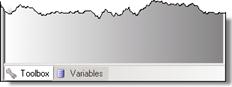
-
Click the Variables tab.
IPA Designer displays the local variables list for the task or state. -
At the top of the variables list, click Plus
 .
.
IPA Designer displays a list of variable types. -
Click the desired variable type.
IPA Designer displays an Add Variable dialog box for that data type. -
In the Name box, type the name of the variable. Follow the IPA Designer naming rules.
-
If you want to create the variable as a collection (see the topic on Collections of Variables), select the check box labeled Contains a collection of variables.
-
In the Security list, click the desired security specification.
-
In the Accessibility list, choose the accessibility setting.
-
Add data constraints as desired. These vary depending on the data type.
For more information about data constraints, see the data constraints help topic. -
If you want to set an initial value for the variable, type it into the Initial value text box. To set initial values for members of a collection, click the “Edit Collection” icon
 on
the right side of the initial value (“0 items”) box.
on
the right side of the initial value (“0 items”) box.
Initial values can be literal (explicitly entered or selected) values or not set. For each value, the icon on the right with the drop-down menu toggles between literal (specified values)
and not set.
toggles between literal (specified values)
and not set. -
Click Add.
IPA Designer adds your new variable to the local variables list.
Note: You can also create variables inside a loop action. However, those variables are local to the task in which the loop occurs. As a result, they are available anywhere inside that task. Add a note for demo.
See also: Editing a Variable.





