- Contents
Interaction Process Automation Designer Help
The Add Variable Dialog Box
To add a variable of any type, you use the Add Variable dialog box (see figure).
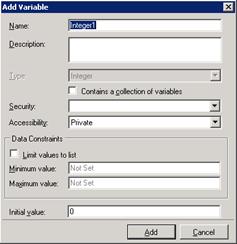
The dialog box has different features depending on the data type of the variable you are creating. However, most Add Variable dialog boxes have at least these features:
-
Name: The name of the variable. Follows the standard naming conventions for IPA.
-
Description: A brief explanation of the variable and its purpose. Should give enough information for someone who knows nothing about the variable.
-
Type: The variable's data type. Normally, this control is already filled in because you previously chose the data type for the variable.
-
Contains a collection of variables: Indicates whether or not the variable is a collection.
-
Security: Lets you select who can view or modify the variable and its value. Security specifications are created in Interaction Administrator by your system administrator.
-
Accessibility: Indicates how the variable is used (private, input, output, or input and output). Process variables marked as inputs or outputs can be passed to processes by the Run Process action.
-
Limit values to list: Lets you specify a list of acceptable values for the variable and prevent assignment of other values to the variable.
-
Data Constraints: Let you limit the values of a variable in different ways depending on the data type of the variable. For example, you could require string values to be in UPPER CASE or require integer values to be between 1 and 100.
-
Minimum/Maximum value: Lets you specify minimum and maximum values for the variable.
-
Initial value: Lets you specify a default value for the variable. The default value must match the restrictions you placed on the variable. For example, if you set a minimum or maximum value, then the initial value must be within the range you set. You can also set the initial value to NOT SET, which means that the variable has no value until set by an action or on a work item. A variable whose value is NOT SET will not appear in dynamic details until the process or a user sets its value.





