- Contents
Interaction Administrator Web Edition Help
User: Administrative Rights
The Administrative Rights details tab contains configuration of rights to access administrative areas. These options allow access to a sub-set of rights available with the Master Administrator right. These rights control what objects are shown and what objects can be edited in Interaction Administrator. The access can be can be set at the default user, role, user or workgroup level. Click the name of the details tab for field descriptions.
Note: Administrative, access control and security rights can be inherited from the default user, roles, and workgroups. See Rights Inheritance for more information.
Note: If you enabled the Enhanced Interaction Administrator Change log, then all of your changes on this tab are tracked in that log. For more information, see About the Enhanced Interaction Administrator Change Log.
This topic provides instruction for user administrative rights.
To complete the user's administrative rights information:
-
Click the Administrative Rights detail tab to display the details view.
-
Click Browse for more rights.

-
Click a rights category to expand the list of specific rights:

-
In the rights list, select the check box for the right to assign.

-
-
To filter the rights list, click
 and select the filter type to apply to the list and type into the Name search text box.
and select the filter type to apply to the list and type into the Name search text box.

-
To display the rights assigned select Yes from the Has right drop-down box. Selecting No displays rights that are not assigned to the user.
-
Use the
 button to return to the previous detail view, or click
button to return to the previous detail view, or click  to go to the Home category list.
to go to the Home category list.
-
-
Save the new user or modified user.

If necessary, the new user or changes made to an existing user can be reverted.

Example
If an administrator user needs administrative access to add a new action, do the following:
-
Click User Management in the Category list.
-
Click Actions.
-
Click View Rights.
-
Select the *[All] check box to enable the user to edit all actions in the Actions configuration.
-
Click Save.
To assign the same rights to the default user, role, or workgroup, follow the same procedure.
Related Topics